Creating a WordPress Ecommerce Store with WooCommerce
With the ever-increasing number of ecommerce users, more and more ecommerce websites are coming up. There are several dedicated ecommerce platforms out there, such as Shopify, that take care of everything for you, such as web hosting and SSL certificates.
Ecommerce stores can also be powered by WordPress. In this article, we’ll be learning how to sell physical goods on a WordPress site with the help of the WooCommerce plugin. It’s worth noting that WooCommerce ranks among some of the most popular ecommerce solutions out there.
What is WooCommerce?
WooCommerce is a very popular and well-known WordPress plugin that lets you build an ecommerce store in WordPress itself. You can use it to add a shop to your existing WordPress blog or site, or you can build a standalone ecommerce site using WooCommerce.
It’s totally free to use, but is backed by a wide range of free and premium extensions. Of course, depending on your requirements, you can choose to add or remove extensions as and when needed. However, for the most part, WooCommerce is a robust solution that functions pretty well even without any additional extensions.
WooCommerce was launched and first maintained by the folks at WooThemes. However, when WooThemes was acquired by Automattic (the parent company behind WordPress), WooCommerce too changed hands and is under the Automattic umbrella currently. This also implies that security updates, bug fixes as well as compatibility with WordPress versions is not something the end users have to worry about at all.
For selling physical goods, WooCommerce has become the de facto standard in the world of WordPress-powered ecommerce. You can gauge its popularity from the sheer fact that nowadays many WordPress theme sellers sell their themes using “WooCommerce friendly” as a marketing tag. In fact, many WordPress themes come with customized WooCommerce shop and checkout page templates that help you build a better-looking ecommerce store in no time!
In this article, we’ll be focusing entirely on selling physical goods using WooCommerce. (In the next article, we’ll turn our attention towards digital goods and then learn about another very handy and popular ecommerce plugin for WordPress, Easy Digital Downloads.)
Getting Started with WooCommerce
Once you have your WordPress installation all set up and ready, you can get started with the WooCommerce installation. Considering the fact that WooCommerce is a free WordPress plugin, it can be found in the official repository itself. Simply search for “woocommerce” in the Add Plugins page, and install it.
The next step is to activate the WooCommerce plugin. As soon as it’s activated, you’ll notice that WooCommerce adds two new menu entries to the WordPress admin panel, with several sub-menus.
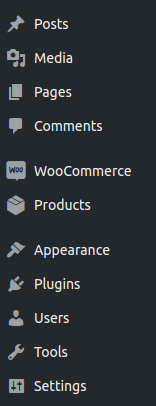
But before going there, if this is your first time using WooCommerce, you’ll be redirected to a setup wizard. Should you wish to, you can skip the wizard. However, for first-time users, it’s a very good idea to use the wizard to set up the online store. You’ll be asked questions related to your business, such as its location, the currency in use, payment gateways, shipping terms and conditions, etc.
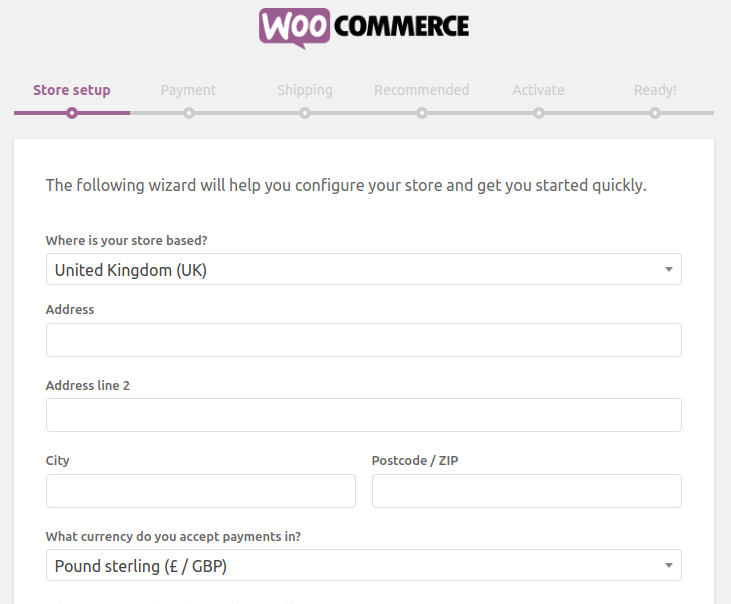
WooCommerce comes with PayPal Standard support, but you can also choose to configure any other payment gateway of your choosing. Once again, it’s worth pointing out that, due to the popularity of WooCommerce, many payment solution providers now offer free or premium plugins for integrating their payment gateways into WooCommerce stores.
The setup wizard will also ask you to set pages as Shop, My Account, Checkout pages. WooCommerce can create these pages automatically for you, though should you desire, you can select other pages for the same purpose. Note that much like the blog page template, these pages too should not have content of their own.
WooCommerce Customization
The first menu entry in the WordPress admin panel that WooCommerce adds is “WooCommerce”. This is where you can add coupons for discounts and promotions, specify and tweak payment gateways, and handle other settings related to your WooCommerce store. For example, you can customize geotargeting, activate or deactivate WooCommerce extensions’ features, etc.
Naturally, it might appear daunting to a new user. With so many settings and menu entries, WooCommerce is by no means a minnow in the world of WordPress plugins. But considering the fact that running an ecommerce store in itself requires a greater deal of control, it’s imperative that WooCommerce let you customize several aspects of your store.
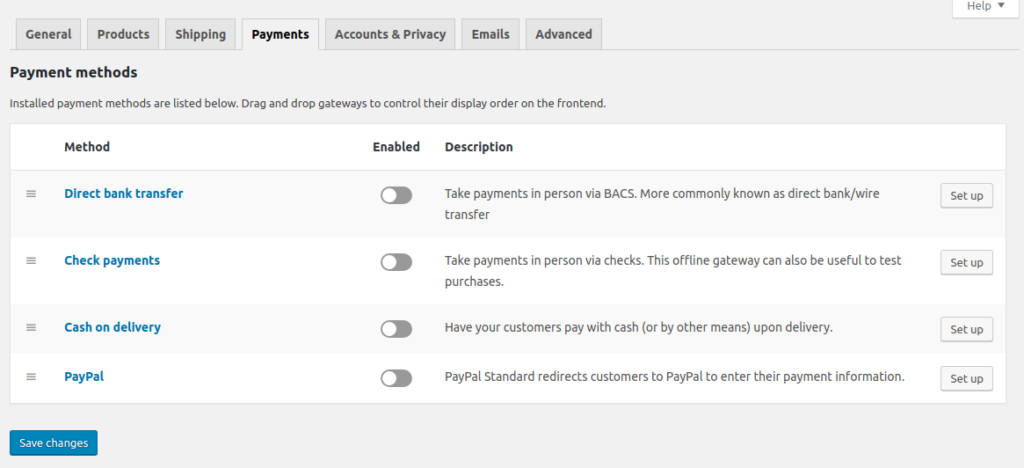
The Settings page is rather self-explanatory. The General tab provides store-specific options, such as postal address, currency details, etc. The Products tab, on the other hand, lets you customize options such as measurement units, inventory and stock, etc. There’s also an option to handle downloadable products, such as ebooks and likewise.
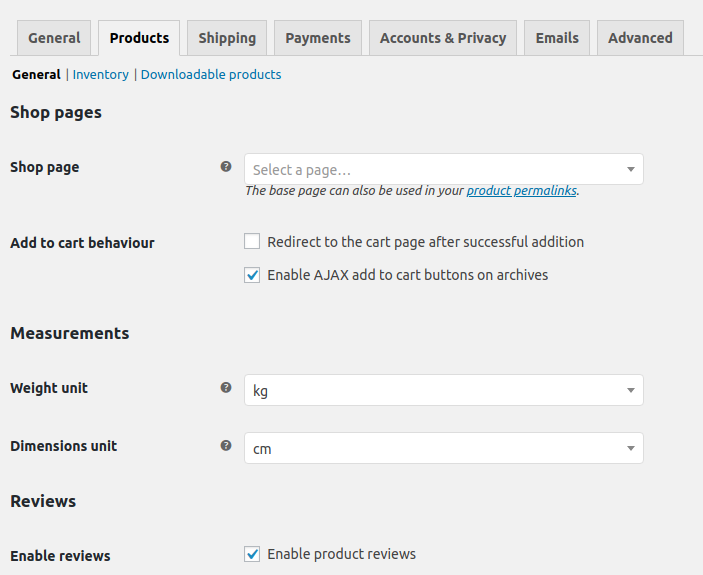
The Shipping page, as the name suggests, lets you set up shipping rules, conditions, refund policies, etc. The Emails tab handles email templates that are sent by WooCommerce to your buyers — on successful purchase, order confirmation, order cancellation, etc. You can choose to leave them as they are, or you can add your logo and other details to further personalize the emails’ appearance.
Once you have tweaked and set everything up, it’s time to start adding your products to WooCommerce.
Adding Products to WooCommerce
Adding new products to your WooCommerce store is fairly easy and can be done much like you would add a new blog post. In WooCommerce, Products are treated like a post type of their own, complete with their own attributes and other variables.
In the Products menu in the WordPress admin panel, all you need to do is select Add New. Pretty much like blog posts, Products too come with their own categories, tags as well as featured images. However, the major consideration is the Product Data section.
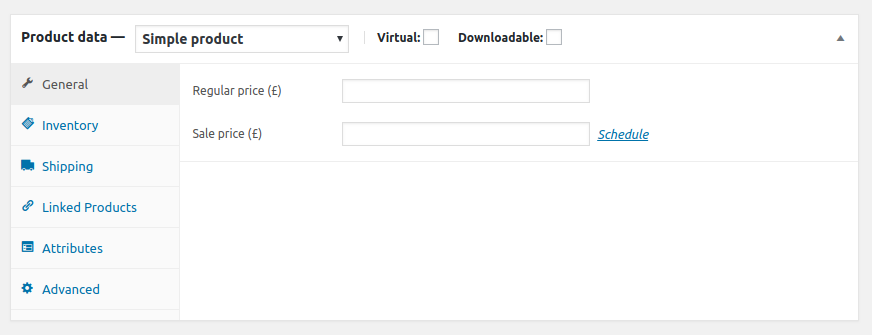
You can choose to club multiple products together to make a bundle, or specify a given product as a virtual or downloadable item, limit its inventory, add custom shipping rules, and more.
Beyond that, you can also add custom attributes to a product in WooCommerce. By attributes, we mean special sub-types of the same product type. For example, if you’re selling t-shirts on your store, you can add attributes such as Small, Medium, Large, XL, XXL and so on, based on the size of the t-shirt. Similarly, for several other products, you can add color variations as attributes, and so on.
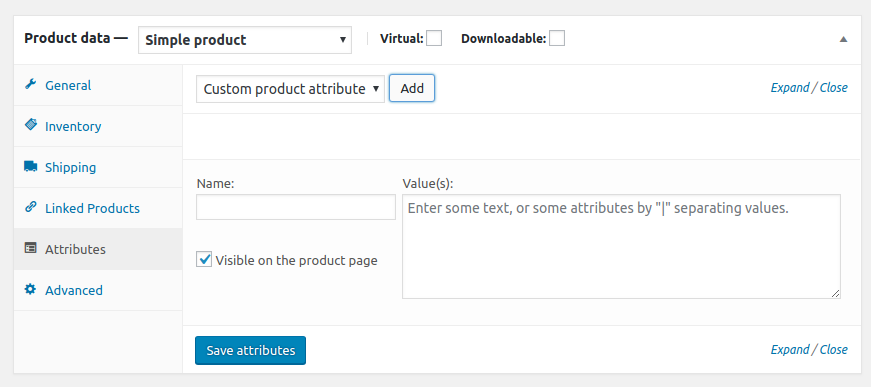
Once done, all you have to is publish the product — and you’re good!
Doing More with WooCommerce
At this point, you’ve learned how to set up WooCommerce. You’re now familiar with its settings, how to tweak it, as well as how to add products for sale on your site.
But what else? Well, if you’re running a proper ecommerce store, there are very good chances that you’ll want the front end to look amazing as well. However, many blogging or other WordPress themes may not come with native WooCommerce support out of the box.
But as mentioned, there are several WooCommerce-friendly WordPress themes out there.
A simple search in the official repository can yield hundreds of free WordPress themes that can be used to build an ecommerce site. Should you want to use something premium, most major theme sellers as well as marketplaces such as ThemeForest offer a wide range of WooCommece WordPress themes.
Beyond that, if all else fails, or if you really don’t want to go wrong with theme selection, you can opt for Storefront. This particular theme was designed and developed by WooCommerce core contributors themselves as a starting point for new store owners. It comes loaded with all the features you might need for running a proper ecommerce store.
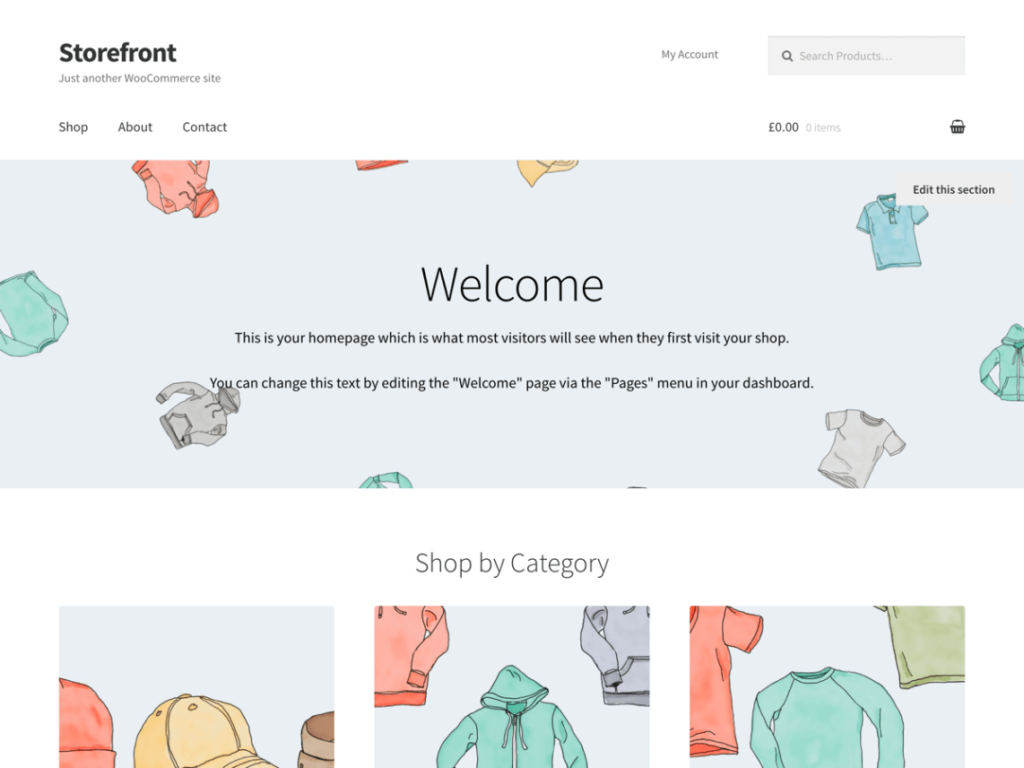
Storefront is a decent and worthy WooCommerce theme by any standards, and you should consider giving it a try if you’re looking for a good quality, free WordPress theme. It provides several layout and color options and also integrates seamlessly with many popular WooCommerce extensions.
Extending WooCommerce
WooCommerce has grown so huge that it has its own ecosystem of extensions. You can consider WooCommerce extensions to be similar to WordPress plugins. Much as WordPress plugins are used to extend the features and functionality of WordPress, WooCommerce extensions are used to extend the features and powers of WooCommerce itself!
In fact, WooCommerce extensions are nothing but WordPress plugins (yes, you can install and delete them like any other WordPress plugin), but they require WooCommerce to work. Furthermore, just like WordPress plugins, there are several poorly coded and below par WooCommerce extensions out there as well that can really compromise the safety of your website. As a result, it’s advisable to opt for WooCommerce extensions only from highly reliable or trustworthy sources.
A good place for finding premium WooCommerce extensions is the official WooCommerce website itself, which offers several amazing and feature-rich WooCommerce extensions. However, if you’re looking for something more cost-effective, marketplaces such as Creative Market or ThemeForest are a good starting point!
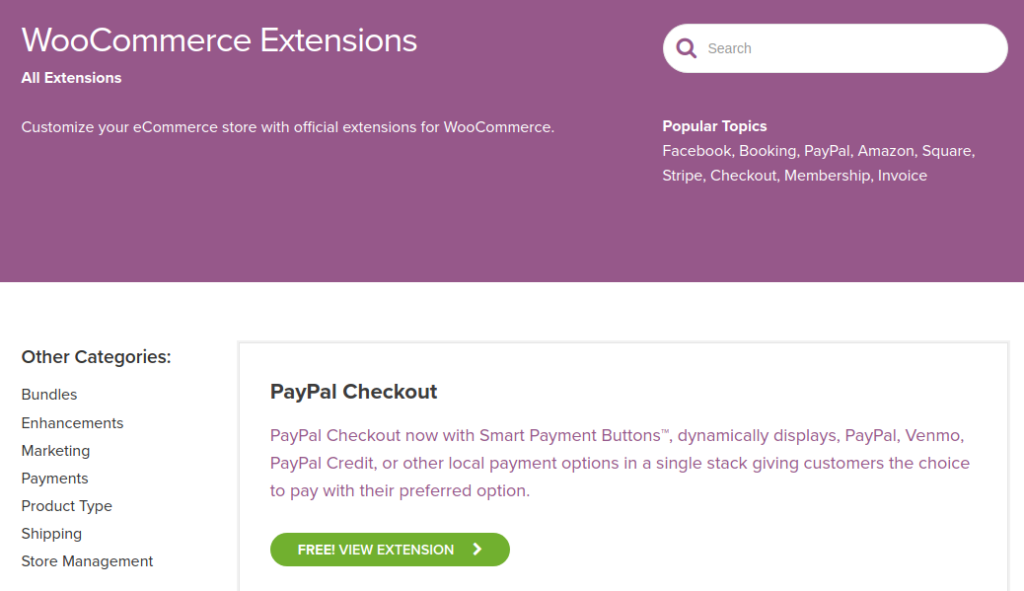
Lastly, for free extensions, the WordPress plugin repository itself is the only source you need to look for. Simply search for “woocommerce”, and you’ll be presented with various extensions.
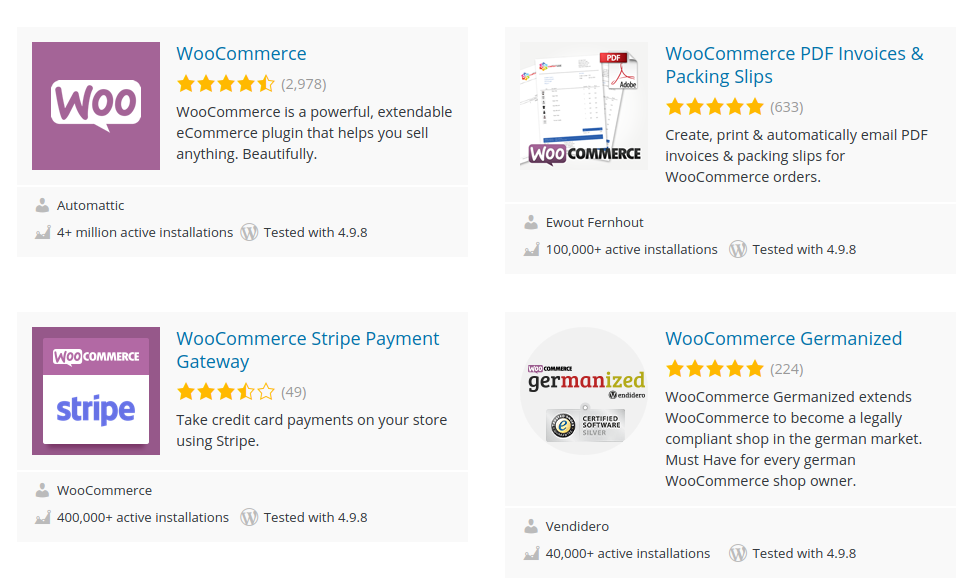
You can also narrow down the list by searching for features such as payment gateways, shipping cost calculators, and so on. At the end of the day, if there’s a given feature that’s required for running an ecommerce store and is not provided by WooCommerce out of the box, there has to be an extension for it! Such is the popularity of WooCommerce: owing to its high usage, the demand for extensions too has gone up.
Conclusion
In this post, we learned about WooCommerce and how we can use it to sell our goods and products online. For most users, WooCommerce seems to be a very handy and ideal pick.
However, if you’re planning to sell digital goods, such as downloadable ebooks, code or art files (say, themes or plugins or fonts), WooCommerce can still get the job done. But won’t it be nicer to have a WordPress plugin that is custom made for shops and stores that deal mostly in downloadable goods? Yes, there does exist one such plugin. In the next article of this series, we’ll be learning about Easy Digital Downloads, one such WordPress plugin that can be used to set up an online shop for selling downloadable products with ease.
