A Beginner’s Guide to Roam Research
Roam Research is a friction-free note-taking and knowledge management application. It’s getting a lot of attention, and the label “game changer” has been used. You’re likely reading this article because you’ve heard the hype and are wondering if it’s true, and whether its features are a good fit for your needs.
At first glance, it appears to be a Workflowy-type online outliner, but first impressions can be deceptive. There’s a lot more power under the hood, such as the capability to create a network of knowledge that connects your thoughts using links and backlinks.
It’s a flexible tool that can be used for many tasks, including note taking and knowledge management, writing and outlining, journalling, GTD, research, and more. Developers are using it to explore ideas, create documentation, and log issues.
The more you store in it, the more useful it becomes. It’s not yet one of my primary tools, but it stands a good chance of becoming one. Perhaps it will become one of yours as well.
Personal Knowledge Management Is Heating Up
I’ve been a little disillusioned with the personal knowledge management space over the last few decades. In the early, wild days of personal computing, “second brain” applications offered interesting and unique ways of viewing and manipulating your data:
- Ecco Pro used a combination of tabs, outlines, and columns. Each column was a field in a relational database.
- InfoCentral allowed you to connect people, events, and objects in a way that could be viewed as an outline. Each connection allowed you to precisely define the relationship.
- DayINFO let you build impromptu fields and branches to describe each person and object. Each object could exist in multiple places within your network of knowledge.
Unfortunately, they were lobotomized in the 1990s. Many were purchased during the Office Suite Wars and dumbed down or abandoned because they didn’t appeal to the average, non-technical user. Promising newcomers have since arisen — Zoot and InfoQube, for example — but they haven’t gained much traction … until recently. Roam Research, Obsidian, Craft, and others are gaining loyal followings by offering enticing new features. Automatic backlinks is the one attracting attention.
What Is Roam Research?
Like all good apps, Roam Research is opinionated, written by Conor White-Sullivan to scratch his own itch. It’s an outliner with links and backlinks, is online-only, and intentionally expensive — to price it out of the reach of casual users.
It’s unusual in that it allows you to structure your data simultaneously from the top down and bottom up. Each page is an outliner, allowing you to impose structure on your information as you type, edit, and rethink. I love outliners and find Roam’s very fluid.
The ability to link separate notes also allows you to create structure from the bottom up as you notice relationships between your notes over time. This can lead to unexpected discoveries and is a central principle of the Zettelkasten method of note-taking, and one that Roam was built to encapsulate.
The methodology was created by the sociologist Niklas Luhmann as he used analog index cards to explore the relationships between ideas. It worked and was directly responsible for his prolific creation of around 70 books and 400 academic articles.
It’s built on the idea of anatomic notes written in your own words that contain just one idea. Structure is an afterthought and develops organically as you notice new relationships between your thoughts. You reference one note in another, and then create a backlink to the original note.
You can learn more by perusing Zettelkasten.de and reading the book How to Take Smart Notes, by Sonke Ahrens.
Roam Research Main Concepts
Here are the main concepts used by Roam Research. Use them as building blocks to design your own information system.
Outliner: each page is a single-pane outliner made up of hierarchical blocks of text and images. This encourages both anatomic and structured thinking. Command + Shift + Up and Down move blocks higher and lower. Tab and Shift + Tab change indentation. Command + Up and Down expand and contract the outline.
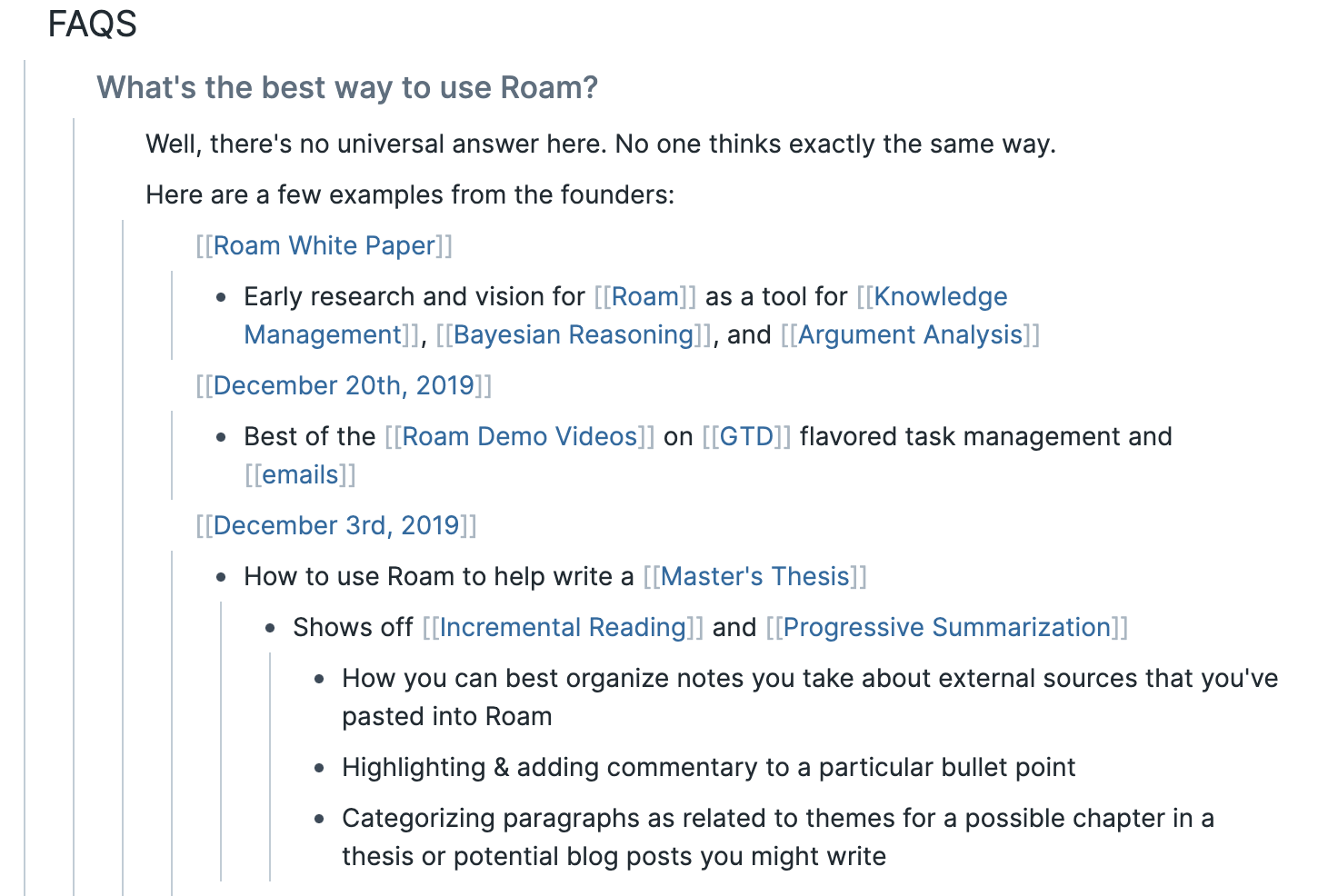
Find: the Find feature at the top of the page will find all pages containing a phrase. It also allows you to create a page with that name if one doesn’t already doesn’t exist, similar to the way nvAlt works.
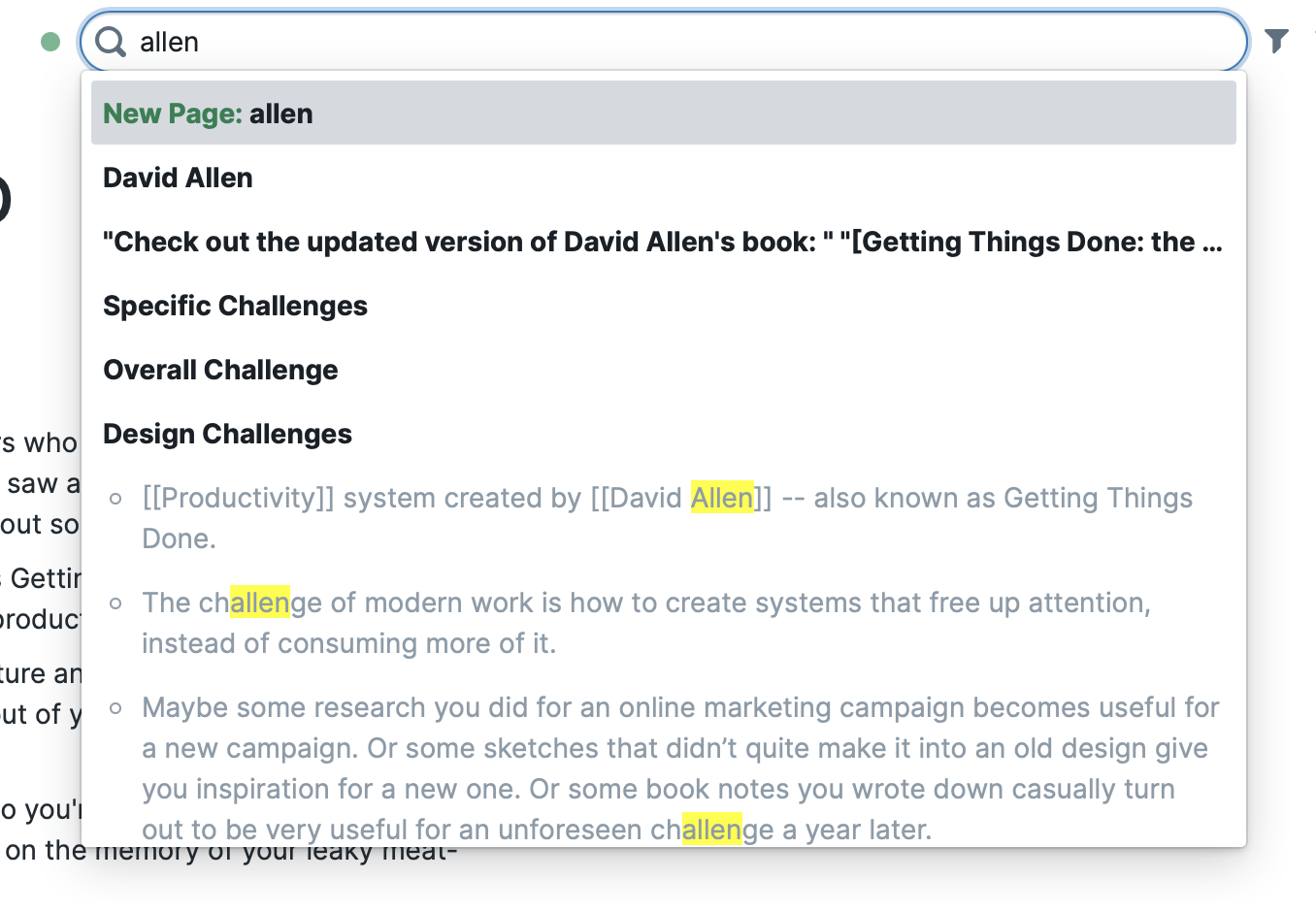
Filter: the Filter icon allows you to show or hide blocks containing specific links on a page.
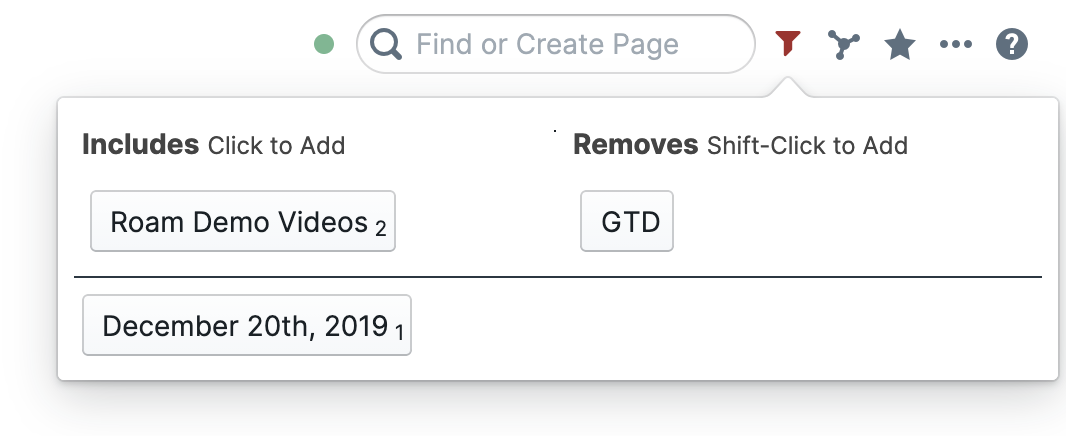
Boolean queries: queries are embedded in the outline and are a way you can ask Roam Research questions. Logical Boolean operators like “and”, “or”, and “not” are supported. Matching hits are pulled into the outline.
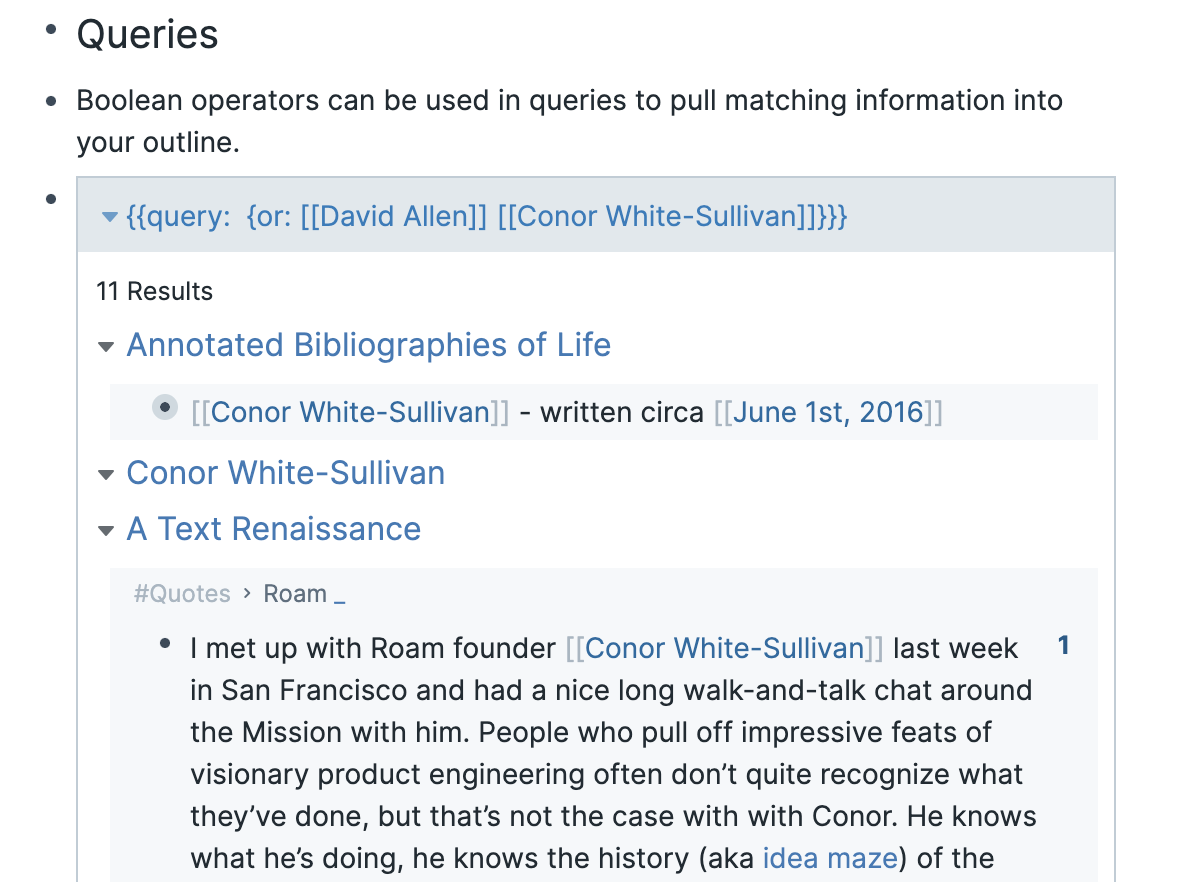
Links and backlinks: links allow you to create a system of networked thought or a personal wiki. You link to another page using [[wikilinks]] and a new page is created if it doesn’t already exist. Backlinks are automatically generated, and the context of the link is included, adding helpful information to the page.
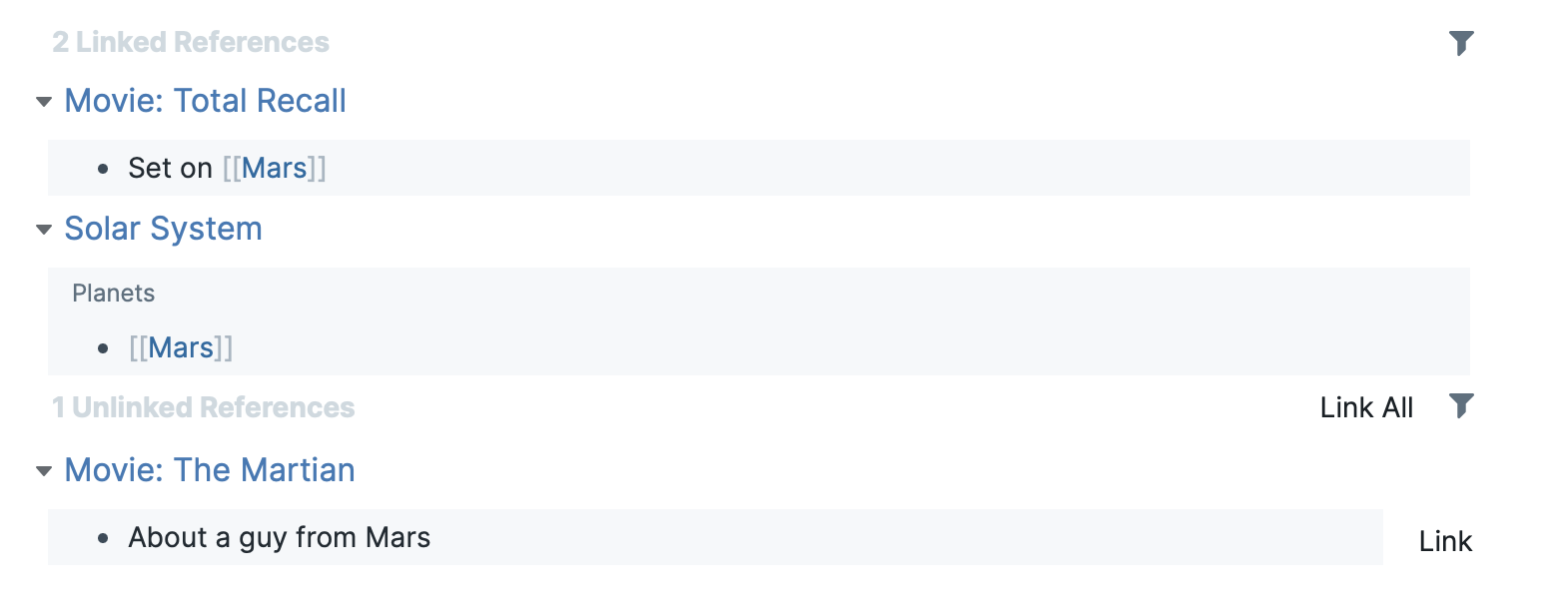
Tags: in Roam, tags are similar to pages, in that every tag automatically gets its own page. As with pages, every page that contains the tag is listed as a backlink.

Embed: blocks from one part of Roam can be referenced or embedded somewhere else. You can also embed pages, websites, videos, and more.
Graph: a digital representation of the relationships between pages. Clicking on one page will color all related pages blue. Double-clicking a page will open it.
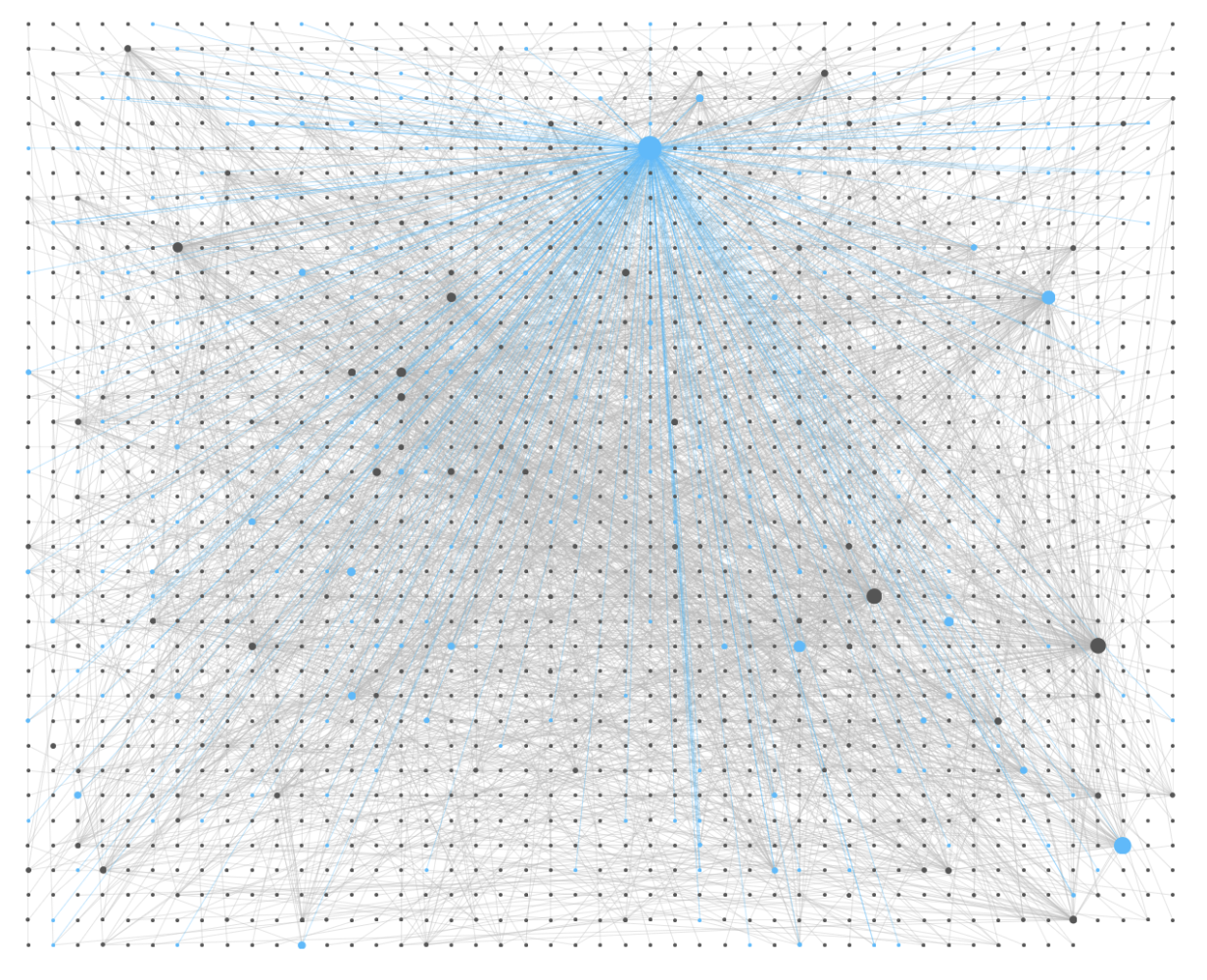
Markdown: Markdown is supported and is hidden until you edit a block. Unfortunately, it’s not quite standard. While **bold** text is created with double asterisks, __italics__ requires double underscores rather than single underscores or asterisks. Dynalist does the same and is probably the inspiration here.
Latex notation: you can add mathematical notation to Roam by enclosing Latex code inside double dollar symbols.
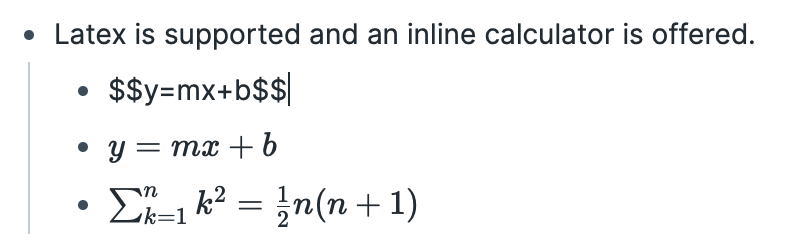
Code blocks: Roam offers code blocks with syntax highlighting. Start a code block with triple back ticks and a single back tick is used for inline code.
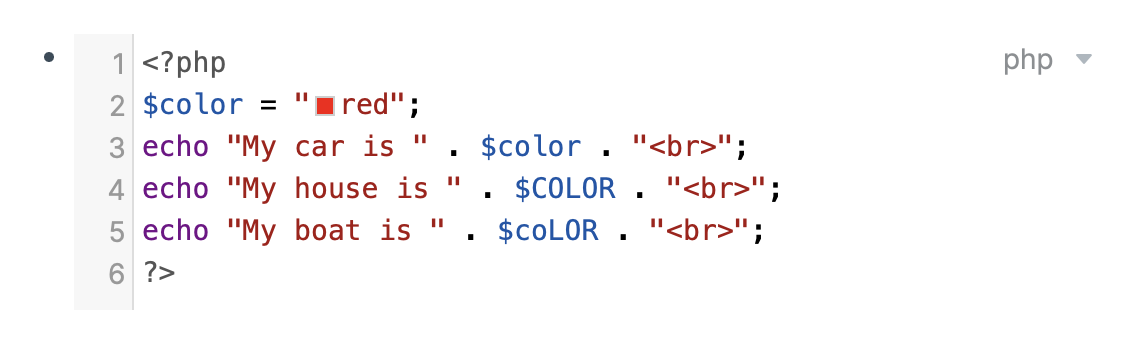
Slash menu: like Notion, Slack, and others, Roam offers quick access to features through a slash menu.

Sidebars: sidebars allow you to access information elsewhere in Roam without losing your spot. The right and left pane can be shown or hidden using Command + / and Command + \ respectively. Shift-click to open a link in the sidebar.
Components: Roam’s features can be extended using components, which currently include an inline calculator ({{calc: 4 + 5}}), word count, date picker, block/page embed, PDF embed, video embed, website embed, encrypted text, Kanban board, mentions, Pomodoro timer, and tables.
Getting Started
Your first step is to sign up for a Roam Research account. There’s nothing to download because at this stage it’s online only. Sign up for a Professional account that gives you a 31-day free trial, and if you continue on you’ll be charged $15/month or $165/year.
True believers can pay $500 for a five-year license, and there are discounts for full-time scholars, those under 22 years of age, and those experiencing financial distress. According to this Twitter post, the discount is 50%. It also mentions there may be a freemium plan in the future.
Daily Notes is the best place to put your random notes and to-do items during the day. Use it as an inbox for information that doesn’t yet have a home. Notice that in Roam, all dates are pages that you can link to. A new one is automatically created every day, and you can create them manually in advance using the date picker.
The first item in the navigation sidebar takes you directly to your daily notes. There are also links to view a graph or list of all your notes. Then there are shortcuts to any notes you want quick access to. You can add any note to your shortcuts by clicking the star icon at the top right of the page.
Add checklists to your notes by selecting TODO from the slash menu. You need to do this on each line; the next item’s checkbox won’t be added automatically.
The markup for a to-do item is actually a link to the TODO page. There are backlinks at the bottom of that page to every unchecked to-do item in your graph. Checking a box changes the markup to a link to the DONE page, and all completed to-dos will be found as backlinks there. If you think you’ll access your TODO page regularly, add it to your shortcuts.
I rely on the Pomodoro technique to stay focused, and I was pleased to find a Pomodoro timer among Roam’s components. These can be added inline using the slash menu, and a time of 25 minutes is added by default. The markup for the timer is a link to the POMO page, and at the bottom of that page you’ll find backlinks to them all.
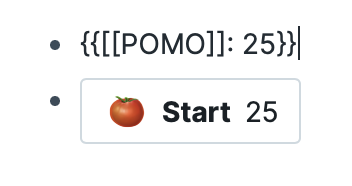
Another place to explore what’s possible with Roam Research the help database. This is actually a public Roam graph and is accessible even to those who haven’t created a Roam account. Its content will tell you all about Roam, and the detailed changelog will give you an idea of how very actively it’s being developed.
What’s even more helpful is that it will give you a chance to explore the user interface. You can even create new pages and type content, but it won’t be saved permanently.
Developing A Network of Knowledge
Start to intentionally use Roam and let your graph grow organically. The more you use it, the more useful it will become.
Use it for a variety of purposes. Link to other pages liberally. Experiment. Don’t worry too much about getting it right; you can rename and reorganize as your knowledge network grows.
Start by choosing a use case or two. You could use the daily notes to record what you plan to do each day and use checklists so that all of your open to-do items are collected on the TODO page. Alternatively, create separate pages of tasks for each of your projects.
Some users are taking task management to the next level (just browse the videos in this YouTube search), using it for GTD, bullet journaling, and more. Todoist can be integrated, Asana’s My Tasks replicated, and Roam42’s SmartBlocks utilized.
Use the daily notes to record what happened during the day — what you accomplished and any highlights. Jot down your random thoughts, new ideas, and any good quotes you come across. If you refer to a date on another page, use the date picker so that it will be referenced in the backlinks of that date’s page.
Use Roam to store and develop reference information about your projects and interests. Try to keep each page reasonably short and add related information to linked pages. The use of links is what transforms Roam from a collection of separate notes into a network of thought.
You can publish your work using a Roam-native book (rBook). Two are available already on Roam Books, and you can learn more in this YouTube interview. Or plant a digital garden using tools like digital-gardeners, gatsby-digital-garden or roam-export. Roam Garden is a hosted alternative.
Roam also makes an excellent contact management or customer relations application. Viewing a person’s page will show you all other pages linked to that person. These could include appointments you’ve had with them, meetings they attended, tasks you assigned, bugs they reported, or projects you’ve done for them. Roam’s backlinks feature means that you’ll find all of the information you need exactly where you expect it to be.
Don’t be shy about adding data during the 30-day trial. Roam allows you to export all of your information in one step, either as a collection of separate Markdown files or a single JSON or EDN file.
Extending and Customizing Roam
Roam supports custom CSS themes, and there are plenty to choose some. Be aware that Roam’s rapid development may leave some broken. Better Roam Research is popular, actively maintained, and currently working. It offers system dark and light modes and accent colors.
Some themes add functionality. Azlen’s Roam Themes overlay pages on graph view (these unofficial patches apparently work), and Maggie Appleton’s Leyendecker mashes up the functionality of several themes. If you’re interested in creating your own themes, have a look at Maggie’s Painting Roam with Custom CSS guide.
You can now create templates natively in Roam to save time and ensure consistency when creating the same types of notes on a regular basis. Learn more. One creative use of templates is to create a Daily Tasks view on your daily notes.
There are plenty of Roam extensions and Integrations to explore. Here are a few to get you started:
- Roam42 is a Swiss Army knife that uses SmartBlocks to dynamically reuse text, supports human-readable dates, offers useful navigation shortcuts, and more.
- Readwise integration, Roam Highlighter, and Eloquent allow you to easily move formatted data into Roam.
- A browser extension for grabbing tab links formatted in Markdown with the title as anchor text is useful.
- Roam Research Markdown Links and Copy as Markdown bring formatted links into Roam.
Finally, Roam Depot, an official repository of vetted themes, plugins and features, should have been launched. Stay up to date by following @RoamDepot on Twitter.
Final Thoughts
It’s still early days for Roam Research.
There are no desktop apps, no mobile apps, and no API. There’s no local storage (unless you’re a $500 believer) and no versioning, though automatic backup is now possible in Chrome or via the Roam2Github script, and you can now encrypt sensitive notes in place. It has a steep learning curve, is expensive, and a freemium plan is not currently being offered.
But it has a bright future. I’ve come across numbers of users who find its current price money well spent because it meets their needs better than any alternative.
It’s both powerful and usable, and the combination of outlining, linking, and embedding makes it suitable for a great many tasks. It’s under rapid development, and some of the missing features I listed when first outlining this article have already been added.
Is Roam Research for you? That’s a question only you can answer, and I hope I’ve helped you on your journey.
It has certainly grabbed my attention and I’ll be keeping a close eye on its development. Its popularity is inspiring other apps to improve by adding features like backlinking, and I’ll be covering similar applications in other articles.
The future of information management looks bright.
Resources
Text:
- Roam Research Weekly, a brew by Fabrizio Rinaldi, Mailbrew cofounder and Better Roam Research theme author
- Follow the #roamcult Twitter hashtag
- Effective Note-Taking With Roam Research, a free guided email course
- RoamBrain.com, an information hub for Roam Research
- A short (preliminary) guide to Spaced Repetition in Roam Research
- Extending my personal infrastructure with a data source featuring Roam Research
- How can we develop transformative tools for thought?
Video:
- Roam Multi-Part YouTube Course
- 100 ROAM TIPS: Beginner to Advanced in 25 Mins
- Next Level Functions in Roam Research (To-dos, Sidebar, Block Embed)
- Flexible Systems for Synthesis in Roam Research with Professor Joel Chan
- Implementing a Digital Zettelkasten using Block References in Roam Research with Beau Haan
- My Creative Workflow in Roam Research
- An in-depth look at Attributes in Roam Research
- How Nat Eliason Uses Roam
- Roam Tour with Rosie Campbell – Roam and Obsidian Workflow with Digital Gardens
- Roam’s New Page Embeds, Templates & More
- Roam Research: Shared Database Tricks
- Versions: Fundamentals of Roam Research
- Roam Research & Readwise Sync w/ Co-Founder Tristan Homsi
- Roam Summit – Session 1 – Maximizing Discoverability in Your Graph
- Roam: The Best Personal CRM Ever
