Essential Content Marketing Tools, Part 2
In Part 1, I shared with your my essential content marketing tools. To recap, they are:
Using these in conjunction with one another streamlines my content marketing and makes saving, scheduling and sharing valuable content a breeze. Here’s how each one works.
Sharing Content with Hootsuite
Suppose I’m on my computer and I come across an article I’d like to share. I can do so immediately, use the Hootlet browser extension icon at the top right.
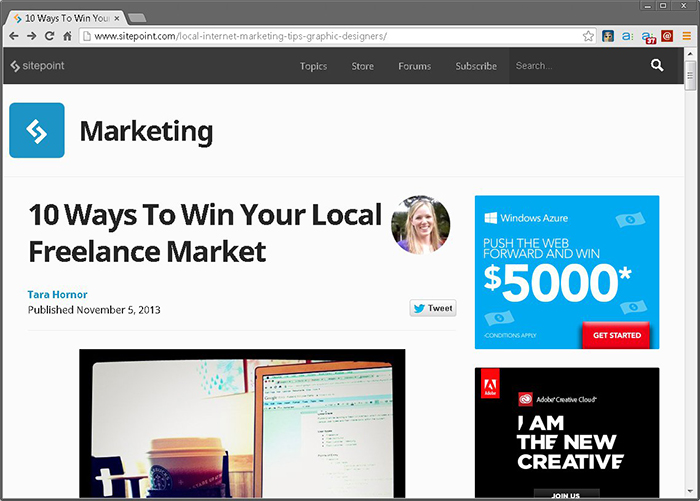
I can also right-click and select ‘Share page via Hootlet’ from the menu:

When I do, the Hootlet dialog box appears, allowing me to select what profile(s) I’d like to share to. I can either ‘Send Now’ or schedule it for later, by clicking the calendar icon.
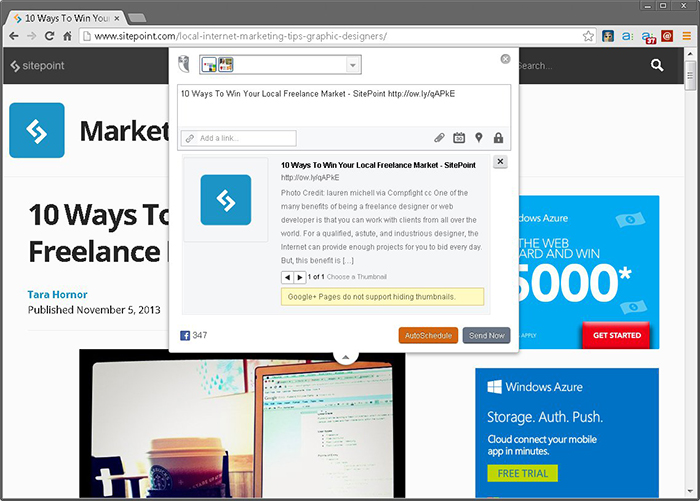
At this point, I don’t necessarily know what day my last post is scheduled for, and I don’t want to open another browser window and log into Hootsuite to check. Hootsuite’s mobile app becomes my own digital editorial calendar. While I can’t schedule post with it, I can check the ‘Pending Tweets’ tab to see what’s scheduled, and when:
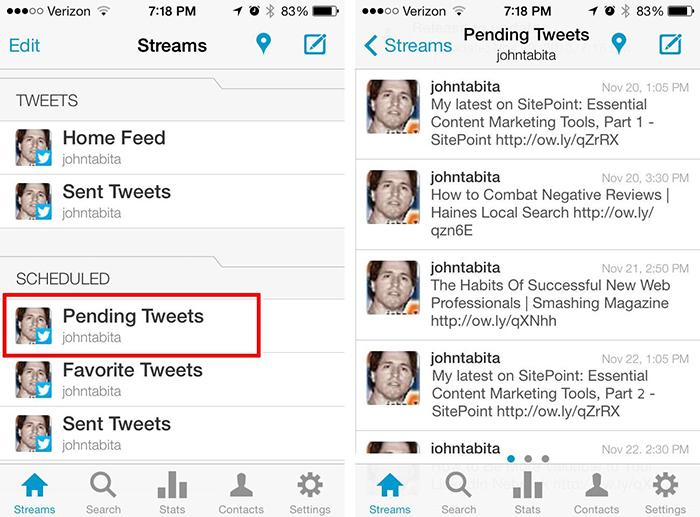
Saving Content in Evernote
Suppose, however, I don’t have time to schedule my post right now. That’s where Evernote comes in handy. When I click the Evernote icon at the upper right, Evernote shows me a text version of the page, with the option to save the content of the page as a note or to send it as a link. I’ll choose the ‘Save’ option for my example.

A message will flash on the screen confirming my note has been sent or saved. If I log into my Evernote account, I’ll see that indeed it has been:
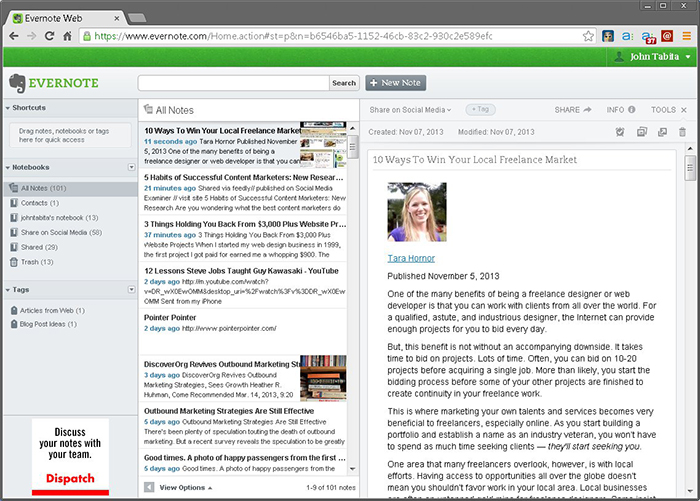
At the bottom of each saved note, you’ll find a link to the original article:
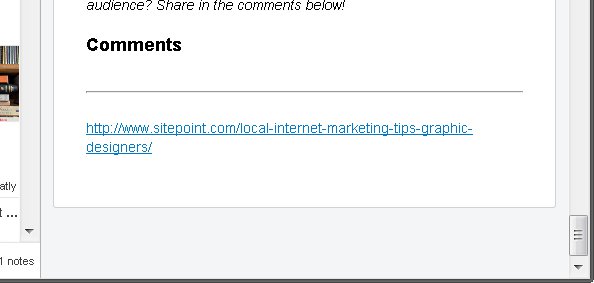
Later, when I’m ready to share it, I return to the page and use Hootlet to schedule it.
Sharing Content from Mobile Devices
If you’re like me, you’re spending less time consuming content on your desktop and more time doing so on a smartphone or tablet. Unless you’re pressing the ‘Tweet’ button then and there, scheduling and sharing content to multiple profiles on a smartphone is not an option. That’s why the ability to save for later is your new best friend.
Saving from Zite to Evernote
When I come across a shareable article in my Zite app …
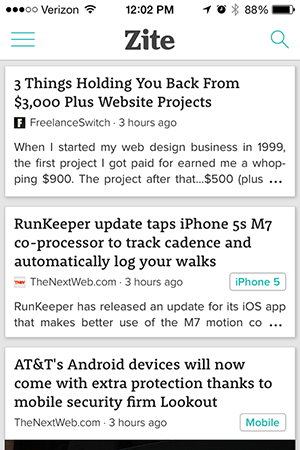
… I’ll click on it first in order to read it.

If I deem it worthy of sharing, I can save it by tapping the ‘Share’ icon at the bottom right, selecting ‘Evernote’ from the menu …
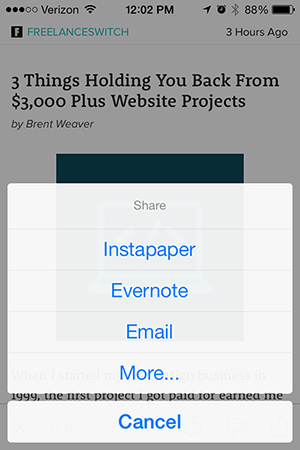
then pressing ‘Send to Evernote’ on the next screen:
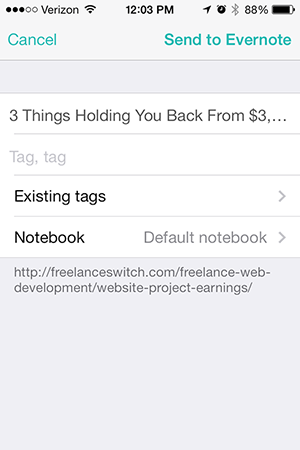
Later, I can find it in Evernote and schedule it in Hootsuite in the manner I described above.
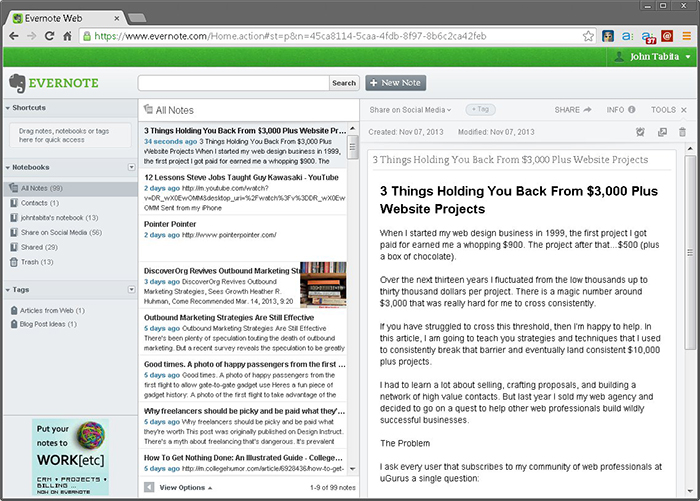
Saving from Feedly to Evernote
An article in Feedly can be saved in a similar fashion. The only caveat is Feedly’s free version doesn’t support saving directly to Evernote. (You’ll have to upgrade to Pro for that privilege.) No worries; you can email the link to your Evernote account instead.
First, make sure your Evernote email address is in your contacts. To save a Feedly article, tap the top right icon (the one that looks like three vertical dots). When the share options menu appears, choose the mail envelope. Then type ‘Evernote’ (or however you’ve named it in your contact) in the ‘To’ field. Once it populates, tap ‘Send.’
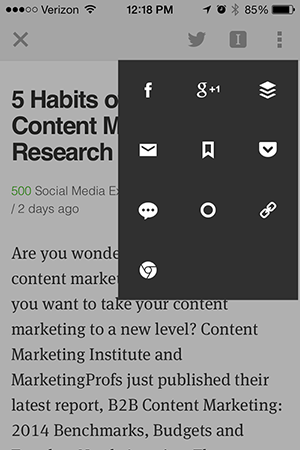
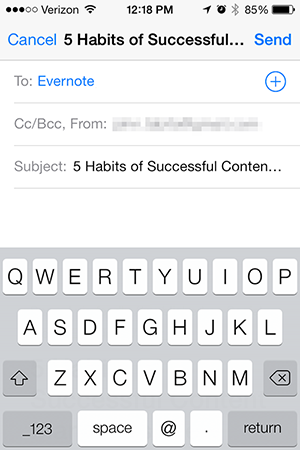
Rather than the complete page, your note will appear like so, ready to be scheduled in Hootsuite:
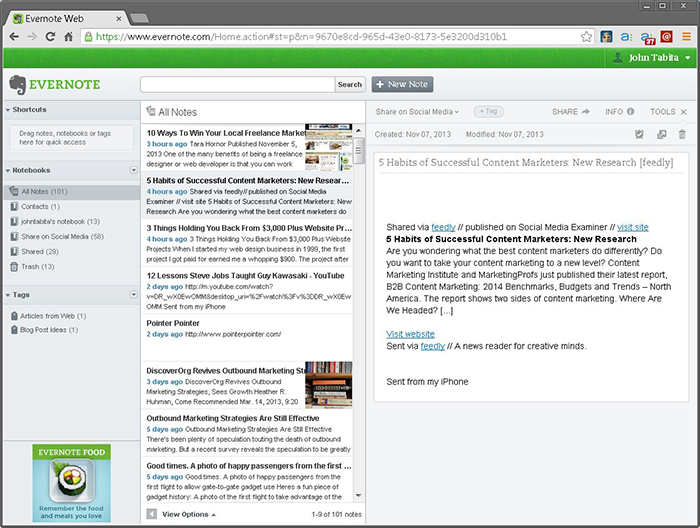
Hootsuite and Evernote Alternatives
I’d be remiss not to mention some alternatives. Instapaper and Pocket have similar functionality as Evernote. I use Instapaper to save articles I merely want to read later, but not share.
Buffer and Tweetdeck are two Hootsuite alternatives I’ve used in the past. Tweetdeck only supports Twitter, and Buffer’s free version has less features than Hootsuite, which I found too limiting.
Content Marketing need not be a full-time job. With the right tools and system, you can drastically reduce the time you spend, while still achieving the results you want. Try it for yourself.
