Quick Tip: Single Character Transforms with CSS and JS
If you are looking for an interesting effect for your next project then today’s quick tip should be of interest to you. We’re going to look at individually transforming characters inside a sentence. Our code example uses jQuery to navigate through your selected sentence and trigger an animation on each letter. However, all animations run through CSS animations rather than jQuery itself.
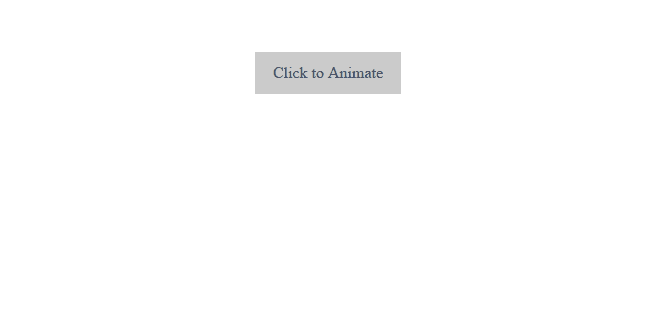
Getting Started
To get this up and running we need jQuery. Once we’ve got jQuery sorted, we can add our JavaScript functions inside the document.ready() function.
jQuery(document).ready(function() {
// Further code to go in here
});We only need basic markup to get this working. Inside our HTML file, we add any text we want and then add the .sentence class followed by a basic button.
<h1 class="sentence title">Fancy Slide In Text</h1>
<h3 class="sentence subtitle">Embrance the fanciness!</h3>
<div class="button">Click to Animate</div>Preparing Your Sentences
Our example looks for all elements that have the class .sentence. Once we have these items, we loop through each character of their text value and create our substring, extracting one character at a time from our sentence. Each sentence is wrapped with a <span> so they can be individually animated later.
We also test to see if a character is blank (e.g. if it contains whitespace such as " "). We ignore these, as we are only interested in animating in actual characters.
Once we are done with all of the characters, we return our new content back to our sentence, replacing our standard plain text with characters wrapped in <span> tags.
// Go through a sentence, wrap its characters with spans
function setUpCharacters() {
var $sentences = $('.sentence');
// Run for each sentence
$sentences.each(function() {
var $sentence = $(this);
var newContent = '';
// Go through all characters of the sentence
for (i = 0; i < $sentence.text().length; i++) {
var substring = $sentence.text().substr(i, 1);
// If we have a character, wrap it
if (substring != " ") {
newContent += '<span>' + substring + '</span>';
} else {
newContent += substring;
}
}
// Replace content
$sentence.html(newContent);
});
}
setUpCharacters();Triggering Your Animations
This is the fun part. This is where we loop through all of our .sentence elements and <span> children and activate them. This function doesn’t actually do any animation itself, all it does is add an .active class to the elements. Once we have this active state, we can apply a CSS animation to perform whatever fanciness we dream of!
// Go through a sentence and trigger activate state
function triggerCharacters() {
var sentenceCounter = 0;
var sentenceDelay = 600;
$('.sentence').each(function() {
var $sentence = $(this);
// Trigger for each sentence
setTimeout(function() {
var $spans = $sentence.find('span');
var spanCounter = 0;
var spanDelay = 75;
// Loop through all spans and activate
$spans.each(function() {
var $span = $(this);
// Trigger a timeout so each span is offset
setTimeout(function() {
$span.toggleClass('active');
}, (spanCounter * spanDelay));
spanCounter++;
});
}, (sentenceCounter * sentenceDelay));
sentenceCounter++;
});
}
// For our example, trigger character animations on button click
$('.button').on('click', function() {
triggerCharacters();
});Let’s break down what exactly is happening here:
- In our effect, one sentence will be faded in after an initial delay to give a staggered look. We will be setting an initial delay for each sentence to be 600ms. This is used by our outer
setTimeout()function. - We find and loop through all
.sentenceelements and grab their<span>children. We assign a new delay, this time for the individual span characters as they are triggered. This will allow each span to activate separately. - The inner
setTimeout()function will trigger, executing each<span>as required. - For our example, we want to trigger this effect when we press a button. To do so, we look for our
.buttonelement and trigger ourtriggerCharacters()function accordingly. You could easily bound this to another element or when the page loads, it’s up to you.
The Animations Themselves
We apply basic styling to each span of the sentence and then apply the animation only when we have a span with the .active class.
.sentence span {
opacity: 0;
position: relative;
display: inline-block;
}
.sentence span.active {
animation: bounceUp 600ms ease 0ms 1 normal both;
}Here we apply a fancy looking CSS animation to each of the <span> elements. What we’re doing is translating the position of the element up, down and then finally back to its original position.
/* Bounce top in */
@keyframes bounceUp {
0% {
transform: translate3d(0px, 0px, 0px);
opacity: 0;
}
50% {
transform: translate3d(0px, -50px, 0px);
opacity: 0.7;
}
80% {
transform: translate3d(0px, 20px, 0px);
opacity: 1;
}
100% {
transform: translate3d(0px, 0px, 0px);
opacity: 1;
}
}When the button is pressed, the first sentence will activate and all of its successive <span> elements will animate in. After a short delay, the subsequent .sentence elements will activate too and their <span> children will follow.
Our Animation In Action
Here’s a CodePen that showcases how you can get this to work. Feel free to have a look an fork it to create your own cool effects and animations!
See the Pen Animating single characters in a string by SitePoint (@SitePoint) on CodePen.
Accessibility Considerations
Since we’re effectively splitting sentences into characters, there’s a chance that screen readers will have difficulty reading the full words. To stop this, we can tell screen readers what our original sentence was using the aria-label attribute on our element. We then use aria-hidden="true" on each of our <span> tags to hide those individual elements from screen readers. This way, screen readers should still be able to read out our animated sentence and should ignore our individual <span> elements.
Our final markup after being affected by JavaScript would look like so:
<h1 class="sentence title" aria-label="Fancy Slide In Text">
<span class="active" aria-hidden="true">F</span>
<span class="active" aria-hidden="true">a</span>
<span class="active" aria-hidden="true">n</span>
<span class="active" aria-hidden="true">c</span>
<span class="active" aria-hidden="true">y</span>
<span class="active" aria-hidden="true">S</span>
<span class="active" aria-hidden="true">l</span>
<span class="active" aria-hidden="true">i</span>
<span class="active" aria-hidden="true">d</span>
<span class="active" aria-hidden="true">e</span>
<span class="active" aria-hidden="true">I</span>
<span class="active" aria-hidden="true">n</span>
<span class="active" aria-hidden="true">T</span>
<span class="active" aria-hidden="true">e</span>
<span class="active" aria-hidden="true">x</span>
<span class="active" aria-hidden="true">t</span>
</h1>