Optimizing Web Fonts for Performance: the State of the Art
This article is part of a series created in partnership with SiteGround. Thank you for supporting the partners who make SitePoint possible.
67% of webpages now use custom fonts. However, popularity and widespread adoption haven’t come without some performance and user experience-related issues.
In this article, I’ll go through what’s not so good about the way web fonts are commonly used and loaded, as well as point you to well-tested workarounds and future standards-based solutions.
Why Custom Web Fonts?
Users come to your website for content. Therefore, great typography is crucial on the web: readability, legibility and well-crafted typographic design are a must for brand recognition and the success of your message.
The best way to achieve beautiful typography is by loading custom web fonts — that is, font files that are not already installed on users’ devices.
Since browser support for the CSS @font-face rule has become widespread, using custom web fonts in websites has increased by leaps and bounds. However, fonts can have a heavy file size, and loading extra resources on your website doesn’t come without some negative impact on performance.
Since file size can certainly be an issue, paying attention to how custom web fonts are loaded comes to the forefront.
What Is the Flash of Invisible Text (FOIT) All About?
The most common way of using a custom web font is to specify the fonts used inside a CSS @font-face declaration and leave the browser to its default behavior. This is not ideal. Since information about fonts is located in the CSS, by default browsers delay the loading of fonts until the CSS is parsed. That’s not all. As Zach Leatherman has made abundantly clear, to trigger a font download, a number of conditions must be met besides a valid @font-face declaration:
- an HTML node that uses the same
font-familyspecified inside@font-face - in Webkit and Blink browsers, that node must not be empty
- in browsers that support the unicode range descriptor inside
@font-face, the content must also match the specified unicode range.
If all the points above are satisfied, the browser starts downloading the font. This means that the browser needs to have parsed not only the CSS code but also a website’s text content before it can trigger a font’s download. However, it’s just when the font starts loading that web users are likely to experience the dreaded Flash Of Invisible Text, or FOIT for short.
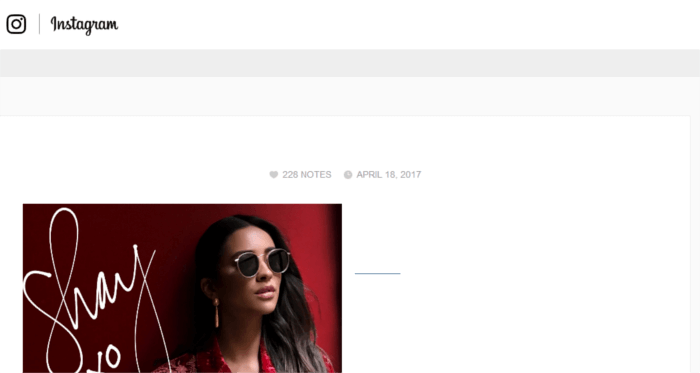
FOIT: Page at http://blog.instagram.com/ while fonts are loading on Firefox v.52. Text is invisible.
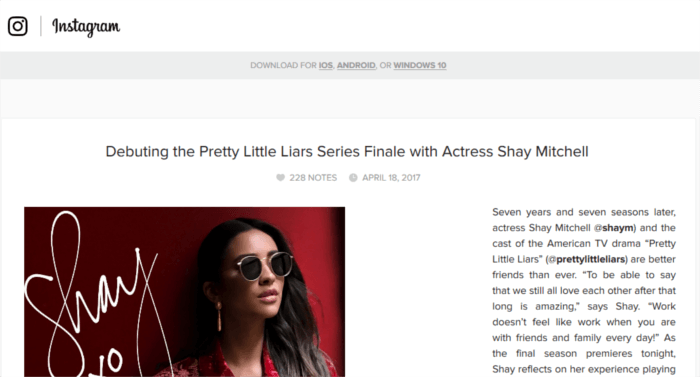
FOIT: Page at http://blog.instagram.com/ after fonts have been loaded on Firefox v.52. Text has become visible.
In other words, as soon as browsers start downloading a font, all text becomes invisible. So users look at a screen with no text for some time, which under sub-par network conditions can feel like forever. Furthermore, the way different browsers handle FOIT also varies:
- Blink and Firefox browsers tackle FOIT by introducing a three-second timeout: the text disappears for up to three seconds during font loading. If the font hasn’t loaded within this time frame, the website displays a fallback font, which is subsequently replaced with the custom font once this is fully loaded. This behavior gives rise to what is known as FOUT (another acronym): Flash Of Unstyled Text.
- Safari, the default Android Browser and Blackberry don’t use a timeout but display no text until the custom font is loaded. If anything goes wrong and the font doesn’t get loaded, users are left with invisible text on the screen.
- IE/Edge browsers don’t hide text, but display the fallback font right away, which seems to be a better design decision by Microsoft.
Although having a sudden change in typeface when reading text on a website is not the best user experience, staring at a blank screen while the font is loading sounds much worse. Ideally, a working approach should overcome both FOUT and FOIT. However, although it’s an open issue, there is some consensus among a number of experts that FOUT is way better than FOIT.
Tackling the issues related to loading fonts involves working both on optimizing the file size and taking control of the default browser behavior so as to eliminate FOIT and minimizing the jarring impact of FOUT.
Let’s look closer into each task one at a time.
Tips on Optimizing Custom Font Files
There are a few steps you can take to make sure your font files are not super heavy.
#1 Minimize the number of typefaces in your project
Don’t think that just because you can choose from tons of beautiful typefaces, you need to weigh down your website with a multitude of different fonts. The opposite is the case.
In most situations, a couple of judiciously paired typefaces can work wonders for your design and have a lighter impact on website performance.
#2 Provide web font formats based on browser support
There are four main font formats:
- True Type Font (TTF), a common font format that’s been around since the late 80s
- Web Open Font Format (WOFF), a format developed in 2009 which is Open Type or True Type, only with compression and further metadata
- Web Open Font Format (WOFF2), a better compressed format than WOFF
- Embedded Open Type (EOT), a format designed by Microsoft to be used for embedded fonts on the web.
Although you could specify all of them in your @font-face declaration, you can get away with just two of them. Here’s how:
@font-face {
font-family: 'Open Sans';
src: local('Open Sans'), local('OpenSans'),
url('fonts/open-sans.woff2') format('woff2'),
url('fonts/open-sans.woff') format('woff');
}The first format you suggest to the browser is woff2, which gives you the advantage of extra compression. If your browser doesn’t support woff2, it just selects woff, which has good compression and enjoys support by the latest versions of all major browsers. Only Opera Mini lacks support for it, together with IE8 and older Android Mobile browsers. If you use a progressive enhancement approach to web development, you could simply let these older browsers fall back on a system font, e.g., Arial, Verdana, etc.
#3 Load just the styles you need
Fonts usually have different variants — italic, bold, etc. Each font variation adds weight to the file size, so try to avoid adding a font variation to your @font-face code if you’re not going to use it on your website. Keep in mind that if you use an <i> tag to add an icon, which is quite common, that is enough to get the browser to load the italic font variant (Slide 77 in Zack Leatherman’s Santa Clara Velocity talk of 2015). If that’s the only instance of <i> in your page, using a <span> tag for the icon or setting the font-style for the <i> element to normal instead would spare the browser from having to download unnecessary resources.
#4 Keep your character sets down
Avoid loading all the characters, numbers and symbols your chosen font makes available. Instead, select just the character sets you actually use on your webpage.
You can learn everything about fonts subsetting in Slash Page Load Times With CSS Font Subsetting, by Dudley Storey.
Tackling FOIT
Let’s look at some alternatives available today for dealing with FOIT. I’ve singled out the simplest approaches to implement among effective and recommended practices. However, you can learn about far more sophisticated ones in Zach Leatherman’s A Comprehensive Guide to Font Loading Strategies.
Don’t use custom fonts
If you can’t stand the idea of your users staring at invisible text or at font-swapping shifts, the most simple option is to give up on custom fonts and rely solely on web-safe fonts.
These fonts are preinstalled on users’ devices, so the browser doesn’t need to load them. Even when deciding to use custom fonts, web safe-fonts are commonly added to the font stack as a fallback.
Giving up on the perfect custom font for your design is not an exciting approach, but it’s perfectly viable — especially if you consider this as a transitory stance until cutting edge solutions, which are already on the horizon, gain wide browser support.
Opting for this approach doesn’t require you to use @font-face. You just add your font stack to the CSS font-family property. Here’s how you could do this today:
body {
font-family: -apple-system,
BlinkMacSystemFont,
"Segoe UI",
Roboto,
Oxygen-Sans,
Ubuntu,
Cantarell,
"Helvetica Neue",
sans-serif;
}The New System Font Stack?’, by Aderinokun, provides more information on the modern font stack.
The Web Font Loader
One long-standing solution is the Web Font Loader, a JavaScript library developed by Google and Typekit, which works with fonts coming from multiple sources — such as Google Fonts, Typekit, your self-hosted font files, etc.
The Web Font Loader loads custom fonts as a background process while displaying fallback fonts to users, thereby avoiding FOIT. You can set a time limit of your choice within which the font must load. If the request exceeds this limit, users will only see the text styled with a fallback font. Once the custom font is loaded, the script swaps the fallback font on the page with the custom font.
Here are two awesome tutorials to learn how to use the Web Font Loader:
The CSS Font Loading API
The CSS Font Loading API is a standards-based way of loading and taking control of web fonts.
The overall recommended approach remains that of avoiding FOIT and managing FOUT as best as possible. This API can keep track of every stage of font loading. You can use this information to style text using web-safe fonts while fonts are not available and style text using custom fonts once these are fully loaded.
At the time of writing, the latest versions of Chrome, Firefox, Safari and Opera support this API, while IE/Edge doesn’t offer support yet. However, you can use a small JavaScript library, the Font Face Observer, to polyfill the native CSS Font Loading API, or simply let non-supporting browsers degrade gracefully to web-safe fonts.
For a short tutorial on how to use the CSS Font Loading API, head over to Getting started with CSS Font Loading by Manuel Matuzovic and have a look at his CodePen demo.
The Future: The CSS font-display Property
Since their first appearance, you’ve handled custom fonts using CSS @font-face and font-family. It’s only fair to expect CSS to solve any issue related to downloading custom fonts. But at present, only JavaScript-based solutions are usable.
However, this won’t be so indefinitely. A smart CSS property is around the corner, font-display, which is part of the CSS Font Rendering Controls Module Level 1.
font-display lets you:
- Decide if you want to show text using a fallback font or hide it while the font is loading.
- Control what you want to do once the font has loaded, i.e., continue to show the fallback font or replace it with the custom font. You can also do so on a per-element basis.
- Specify your own timeout values for each font and even for a specific element.
Here’s what this property looks like in code:
@font-face {
font-family: Lato;
src: url('/web/css/fonts/lato/lato-regular-webfont.woff2') format('woff2'),
url('/web/css/fonts/lato/lato-regular-webfont.woff') format('woff');
font-weight: 400;
font-style: normal;
/* This value replaces fallback when font has loaded */
font-display: swap;
}
body {
font-family: Lato, sans-serif;
font-weight: 400;
font-style: normal;
}Accepted values for this property are:
- auto: browsers just implement their default behavior.
- block: browsers draw invisible text while the font is loading and replace it with the desired font as soon as it’s loaded.
- swap: browsers use a fallback font while the custom font isn’t available, but swap the custom font in as soon as it loads.
- fallback: similar behavior to
swap. However, if too much time passes until the custom font loads, browsers use the fallback font for the duration of the page’s lifetime. - optional: this super smart value lets browsers use the custom font only if it’s already available. If it isn’t, browsers use the fallback for the duration of the page’s lifetime. The custom font may still be downloaded in the background for use on subsequent page loads. However, if browsers detect limited bandwidth on users’ devices, they might not load the custom font at all.
From these short descriptions, you can already see how swap and optional could be super useful.
Browser support for font-display is non-existent at this time, but it can be enabled in Chrome (via the Experimental Web Platform features” flag) and Firefox (via the layout.css.font-display.enabled flag).
What About FOUT?
Although all the approaches outlined above make possible the elimination of FOIT, either by swapping in the custom font at a later time or by displaying just the fallback font, they can do little against FOUT.
Although FOUT makes text still available to users, it can very well be annoying, especially when the fallback font is wider and/or higher than the custom font it is temporarily replacing, which often causes a shift in the page content.
You can mitigate the jarring effect of the swap by adjusting the fallback font’s x-height and width so as to match the desired custom font’s x-height and width as closely as possible.
You can do this in a number of ways, but I find this little Font Style Matcher tool by Monica Dinculescu really helpful.
Conclusion
In this article I’ve outlined the issues of file size and Flash of Invisible Text related to using custom fonts on websites.
I’ve presented the latest approaches and pointed you to further resources where you can read more and learn how to implement those techniques in your projects.
