10 Free Browser Extensions for a More Efficient SEO Workflow
SEO is an essential piece of the puzzle that makes up every website. But like many pieces, it can be difficult to keep track of and manage. Luckily, there are some tools that can make this process a breeze.
Let’s take a look at ten free extensions that will make life easier for those who want to build a more efficient SEO workflow right from the browser toolbar.
1. SEOquake
SEOquake is an extension created by Semrush that can be used to keep track of how a website is doing when it comes to SEO.
This extension allows you to quickly check things like domain authority (DA), monthly visits, pages/visit, average visit duration, bounce rate, Alexa rank, and even a website’s Whois record right from the search engine result pages (SERPs).
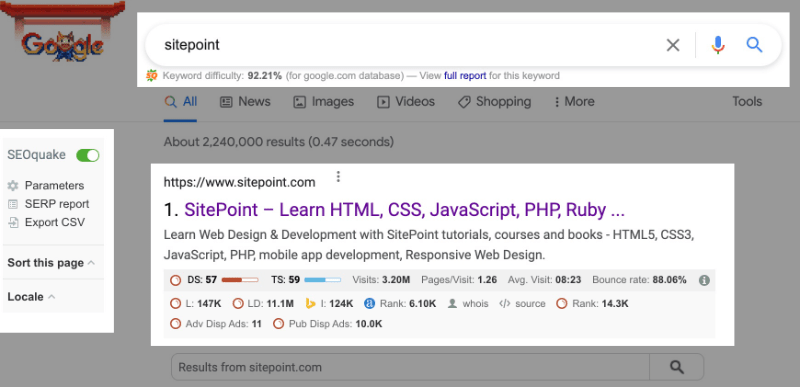
You can also click the SEOquake icon on your browser toolbar to access other features like page SEO audit, keyword density, internal and external links, and URLs/domains comparison.

- Page SEO Audit. Allows you to check URL characters, title tags, meta descriptions and keywords, mobile accessibility, XML sitemaps,
robots.txt, and more. - Keyword density. Displays all the keywords mentioned in a specific blog post.
- Internal and external links. Checks each link on a given page and shows the anchor text and parameters associated with it.
- Compare URLs/domains. Allows you to compare your URL with your competitors’ URLs.
2. Link Checker by LRT
The Link Checker by LRT is a powerful SEO extension you can use to check and analyze all the links on a web page. However, despite its name, this tool doesn’t actually check inbound links, but only outbound ones.
Link Checker will highlight good links in green, unverified links in yellow, and broken links in red. You can also see the number of follow, nofollow, verified, and unverified links from the same root domain, internal, and external.
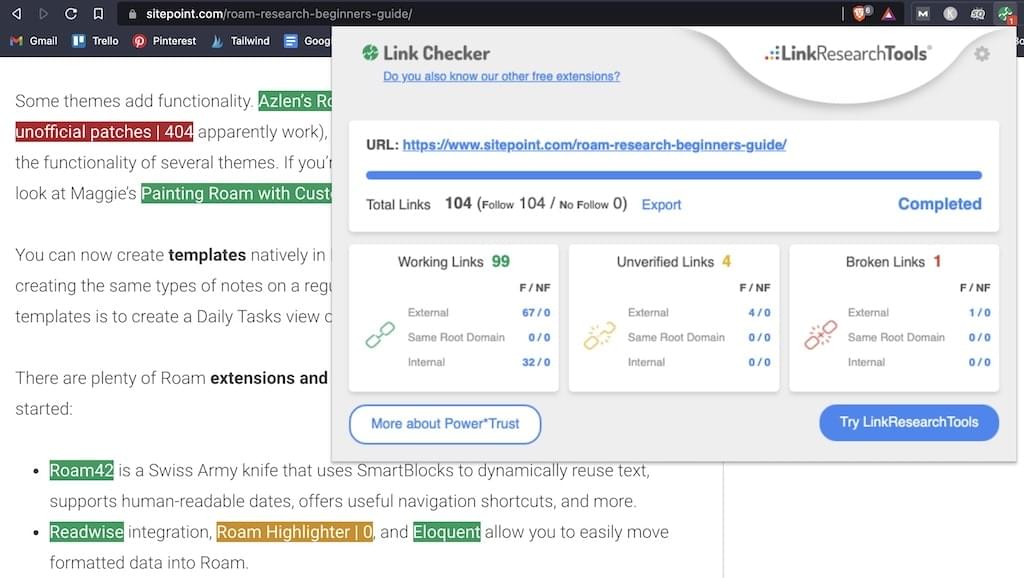
Another cool feature is that it allows you to see the source code by hovering over a link instead of right-clicking and opening the Inspect Element tool.
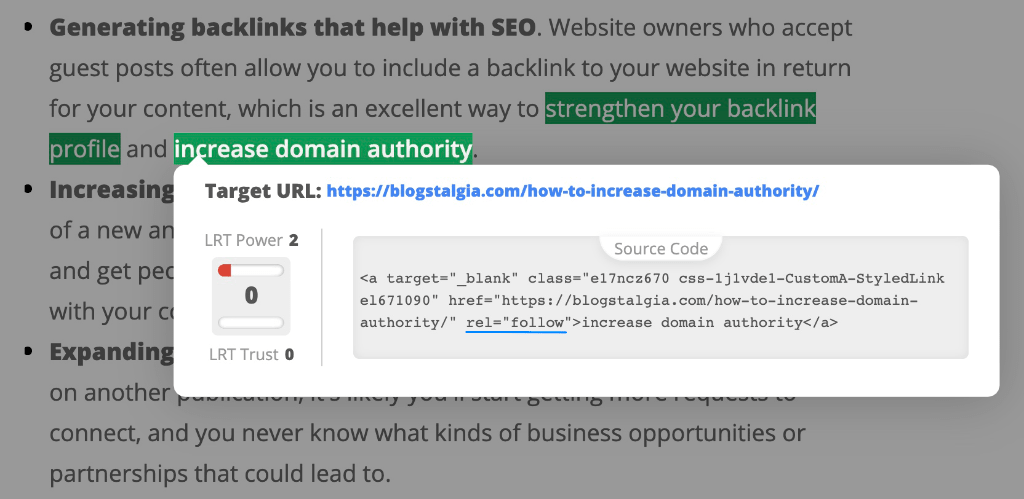
This SEO extension can be extremely useful for those using guest posting or Help a Reporter Out (HARO) as part of their link-building strategy. When sending HARO pitches and publishing guest posts, you can quickly check whether or not they included your link and if they followed or nofollowed it.
3. Hunter
Hunter is another great extension for those doing guest posting or active link-building outreach for SEO.
This extension will scrape the website you’re browsing and find all the email addresses associated with it. For some contacts, you also get to see their position in the company. The free account of Hunter allows up to 50 free searches per month.
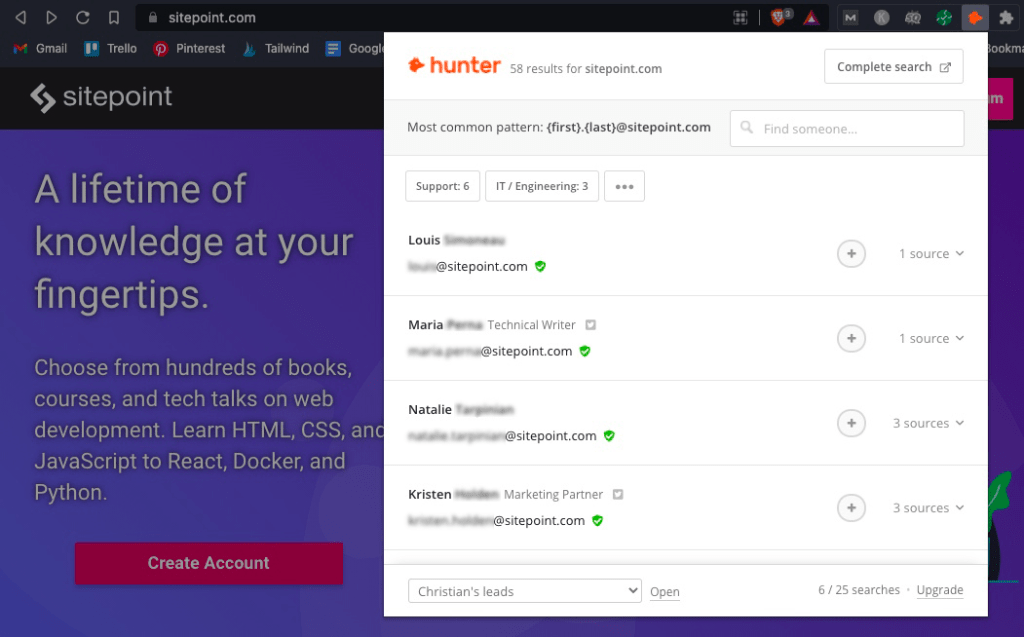
If you’re looking for someone specific, you can find them by adding their first and last name to the search bar (it has to be both for it to work).
This is a great way to send pitches to websites that might accept guest posts but don’t have a dedicated “write for us” page.
Instead of pitching to a generic support email address, you can search and pitch to the editor, content manager, or even the CEO if it’s a smaller company.
If Hunter doesn’t find any names or shows their position, you can search for the company on LinkedIn and look under the “People” tab to find a list of their employees. Then, simply go back to Hunter and input their name to find their email address.
Needless to say, when pitching to publications that don’t publicly advertise a “write for us” page or might have never accepted guest posts before, it’s even more important to make your pitch quick, persuasive, and polite.
If you aren’t the best at writing compelling copy, you can use an AI copywriting tool to do it for you.
Below is pictured a guest post pitch generated by Jarvis AI.
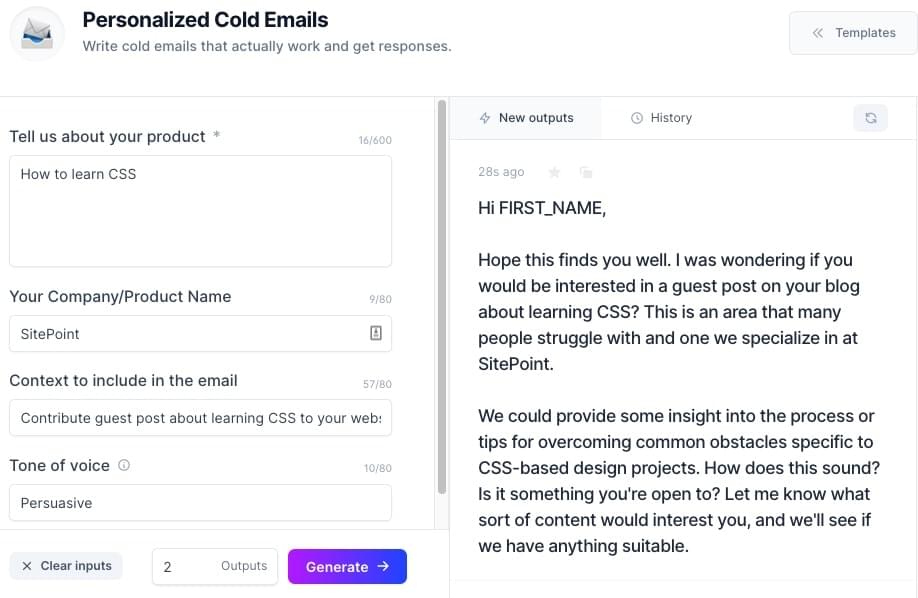
The last thing you want is to annoy them and have your email labeled as spam.
4. PageSpeed Insights
We live in an era of instant gratification, so it’s no surprise that most people won’t wait around for a website that takes more than three seconds to load.
Website speed has become a ranking factor for major search engines as of late, as evidenced by Google’s recent page experience update that takes into account a set of metrics related to speed, responsiveness, and visual stability called Core Web Vitals.
If you’re working on speed optimization, it can be time-consuming to copy and paste your site to test its speed after every little tweak. With a free browser extension like PageSpeed Insights (PSI), you can just click the icon and have it redirect you to the PSI website and automatically run the test, or use PSI inside Chrome’s DevTools.
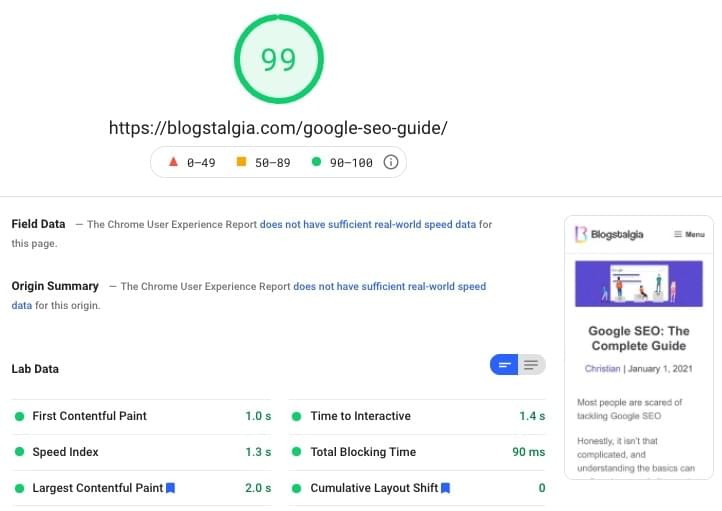
5. SEO Search Simulator
SEO Search Simulator by Nightwatch simulates Google searches from anywhere in the world and allows you to track a website’s ranking position in SERPs.
Below is an example of the keyword “best markdown editor for iOS” in Canada. Once we add the URL of the website we want to find, in this case, “sitepoint.com,” it’ll show its position for this particular keyword inside the green square.

You can then click the square to jump to the listing. This browser extension can also be used to see how well your competitors are ranking for a particular keyword.
6. Keyword Surfer
Keyword Surfer is a free SEO browser extension that shows you the search volume for specific keywords, a list of related keywords, the cost per click (CPC) for Google Ads campaigns, and the number of words each article has — right from Google search results.
Being able to quickly see the word count for each article on SERPs is a good way to determine how long yours should be.
Many people automatically believe articles should be 2,000+ words to do well on Google. But the ideal length depends on your topic and what Google/people want to see.
For example, if you want to rank for the keyword “CSS tutorial” and notice that all the articles on page 1 are around 10,000 words, then yours should be around 10,000 words. If all the articles have around 700 words, then yours should be around 700 words.
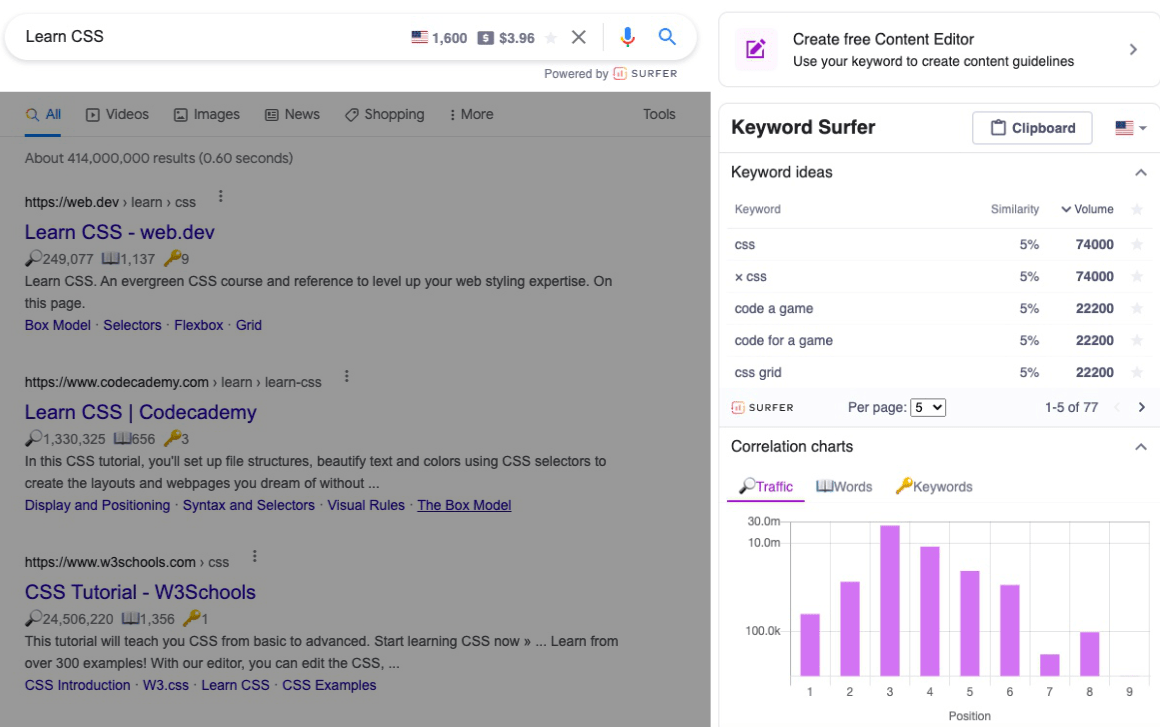
This browser extension also has a free content editor.
Inside the editor, you’ll see a list of suggested terms to use based on the keyword you searched for. As you write your article, it tracks how many of the suggested terms you’ve used throughout the piece.
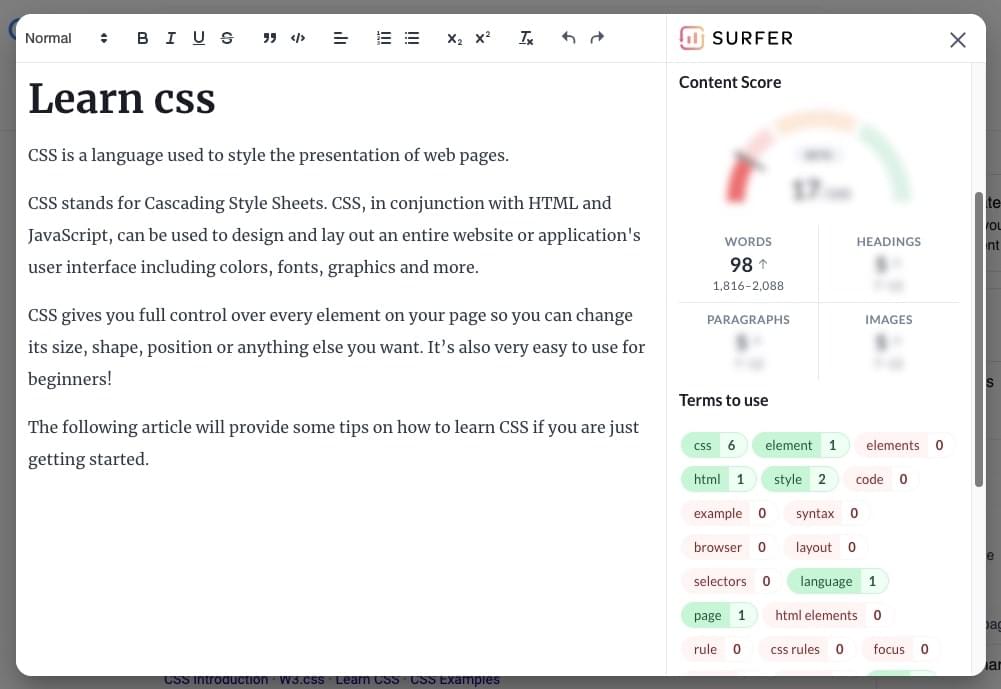
This is all free, but if you want to see your content score and use other AI-powered analysis features, such as their content planner, content auditor, and keyword research tool, you’d have to jump on the paid version of Surfer SEO.
7. MozBar
The MozBar is one of my favorite free SEO browser extensions. With it, you can check Moz metrics like DA, page authority, and spam score as well as how many backlinks a particular page has.
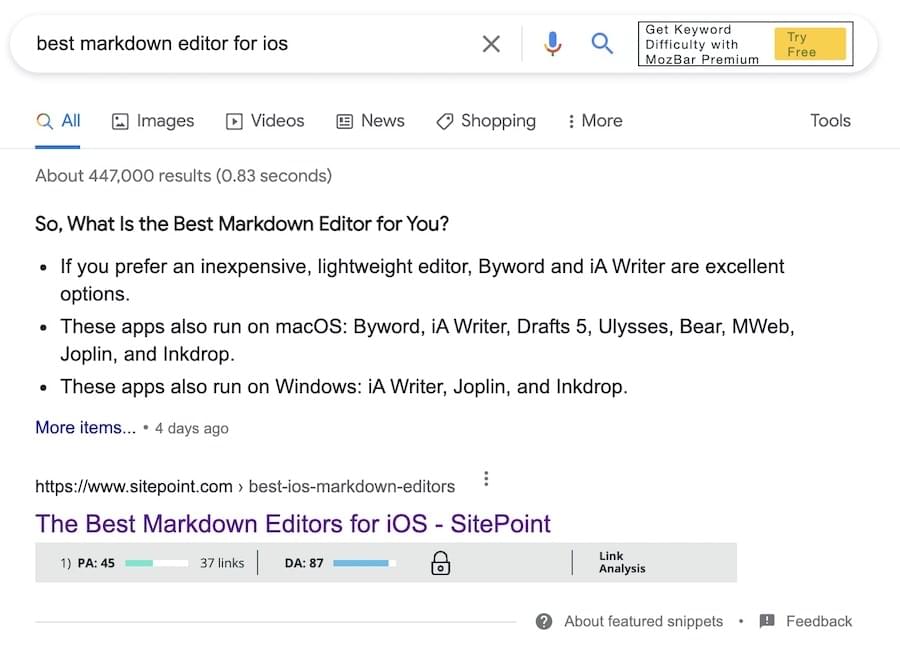
This is a good way to quickly see how tough the competition is on the first page of Google.
For example, if you see that all the domains ranking for the keyword “learn CSS” have a DA of 80, and your brand new site has a DA of 5, it might not be worth going after that keyword. However, if you see that all of the domains ranking have a DA of 20, you could give it a shot.
8. SimilarWeb
SimilarWeb is a very useful extension for evaluating link-building prospects. With it, you can check how much traffic a website gets, its bounce rate, its traffic sources, where its users come from, and more.
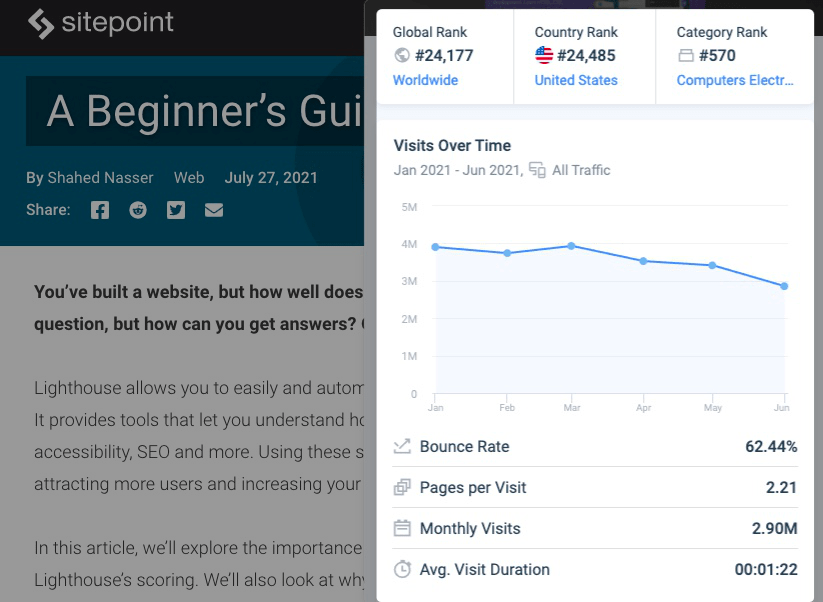
This is important because websites in different niches will have different stats. SimilarWeb will allow you to compare your site with others in your niche instead of relying on inaccurate generalized data.
9. BuzzSumo
BuzzSumo is a freemium extension that allows you to see the number of social shares and backlinks a page or blog post has.
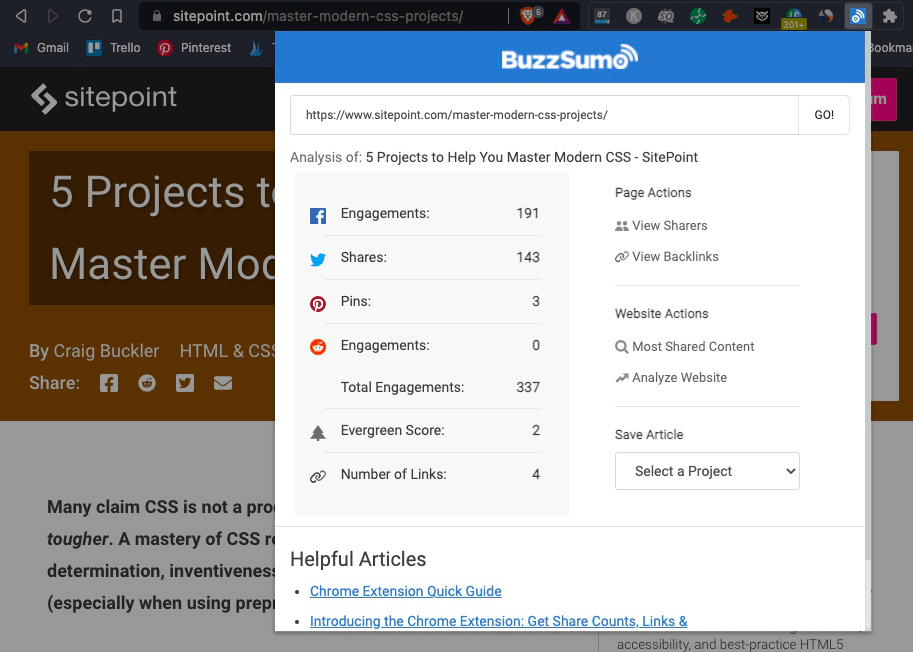
This is a great tool for competitor analysis because you can see which type of content on their site is performing best. Then, you can write your own unique and improved version — as you don’t want to plagiarize, ever.
A few ways you could make your content better include adding your own personal experience, adding some information your competitors are missing, or creating slick infographics.
10. Keywords Everywhere
Last but not least, we have Keywords Everywhere. This is one of the most common and widely used SEO browser extensions for keyword and trend analysis.
They used to be 100% free but decided to create both a limited free version and a premium version to prevent users from abusing the platform.
With the free version, you can see related and long-tail keywords, Moz link metrics, and the estimated organic traffic for all pages and websites on Google.
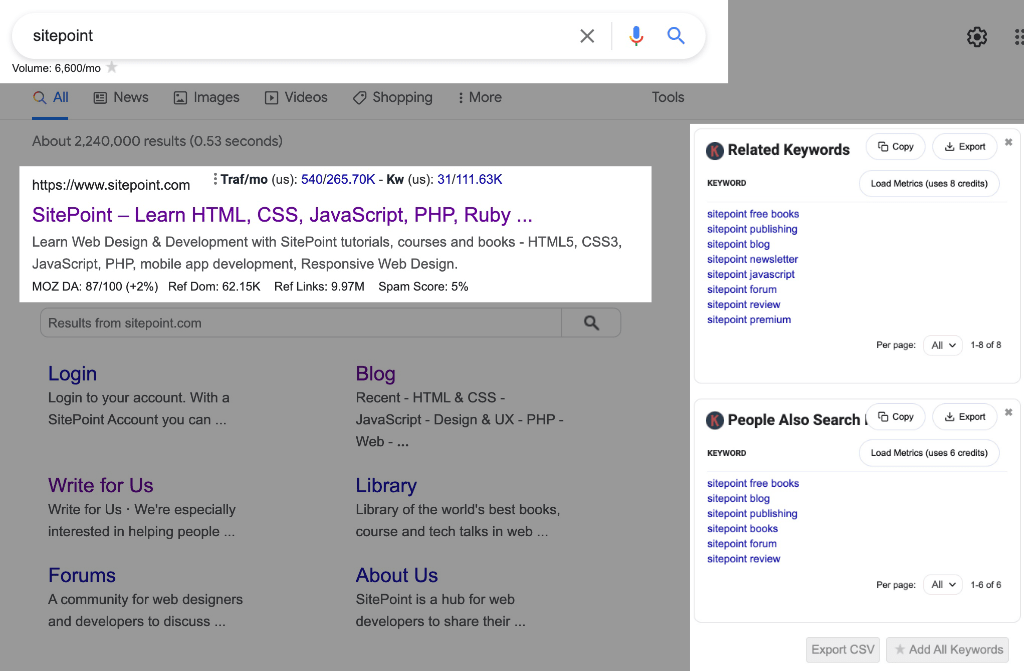
With the premium version, you can see monthly search volume, CPC, and competition and trend data.
![]()
You can get 100,000 credits for $10 and that should last quite a while, depending on how hardcore you are when it comes to keyword research and publishing content.
The way their system works is that one credit gives you the volume, CPC, competition, and 12-month trend data for one keyword. So, if you search data for 500 keywords or import 500 keywords into their Bulk Keywords Data tool, you’ll use up 500 credits.
Say Hello to Your New Extensions
With these free SEO browser extensions at your disposal, there’s no excuse not to do SEO right. The tools mentioned above should help you find the most relevant keywords for your content, research competitors, and see how well a particular page is performing on Google.