Create Your Own Brag Document with Zapier and Google Sheets
In this article, we’ll set up a method where you can receive a daily email with questions for you to answer. These questions can be unique to yourself or be set up with inspiration from a brag document and a daily review. These will help you remember the things that you’ve done throughout the day and to analyze how you’ve felt and what occurred to make you feel that way.
What Is a Brag Document?
Our brain is not the best tool for remembering things unless you’re blessed with a photographic memory. You can find yourself not remembering things you’ve done in the last week or month.
A brag document is the ace up your sleeve when it comes to sitting in front of your manager for a review. Most of us work roughly about 2000 hours a year. How much of what you do, do you think your manager is aware of?
There could be things you’re working on that are making big changes in the business, but they never get brought up with your manager. It’s these little things that get skipped over and not considered when it comes to review time.
This is where a brag document comes in. To save you from having to use your not-so-good memory, why not receive an email every day that asks you what you’ve completed. This information is then stored in a Google sheet so you have complete records, from the smallest to the largest things you’ve managed to achieve at work.
Then, when it comes down to your yearly review, you can easily show all the things you’ve achieved, which can give you the leverage you need to get that well-deserved pay rise. 😃
What Is Self Reviewing?
You’re looking to upgrade your car. You’ve had a motor for many years but it’s on its last legs, spurting black smoke and making clunking noises when you drive.
You’ve spent some time doing research to make sure you’re buying the right car. After a long debate, you settle on a BMW. And as if out of nowhere, you see the same make and model everywhere, even though weeks ago none of them were on the road.
This is called the Baader-Meinhof Phenomenon. It’s when something has been brought to your awareness and it appears to be everywhere. This is the effect that we’ll be trying to take advantage of with your self reviewing.
If you ask yourself “What bad habit did I partake in today?”, it’ll make you think about anything you consider a bad habit, like eating a whole pack of cookies or doom-scrolling on social media.
If we now do this for over a week, the Baader-Meinhof Phenomenon starts to occur. You now become more conscious about these behaviors. Rather than this behavior happening without thinking, you’ll be able to spot when it happens because you’ve been writing about it every day. And then you can make an effort to stop that behavior.
Self reviewing can also help you to analyze how your day went. Again, we have some questions that prompt us, such as “What did I enjoy doing?” or “What sucked the energy out of me?”
These are questions that can help you spot patterns and then take action. If you find that you enjoy writing, then you can plan to do more. If you find that talking to a certain someone at work drains all your energy, you can try to speak to them as little as possible, or pick times of the day when you have enough energy to deal with them.
With very little effort each day, you can start to collect important information, from the awesome work you’ve been doing, to the habits that are invisible to you, and then make plans each week to improve your life.
How to Set Up Your Daily Emails
There are three things that we need to be able to set up daily emails:
- a Zapier account
- a Google Drive account
- a set of questions
The Zapier account will handle the automation: the sending of the questions, and the parsing of the data from the email.
The Google Drive account is for setting up the Google Sheets where the data from email will be stored for reviewing our answers.
The set of questions will be the information we want to gather.
Before we begin, we need to set up an account on Zapier and make sure that we have a Google Drive account.
Once we’ve done that, we can get started.
Sending Daily Emails
To get things started, we need to send ourselves an email so we have a prompt to answer the questions.
To do that, we need to set up a zap in Zapier.
From the Zapier home page, click on the menu navigation and select Zaps.
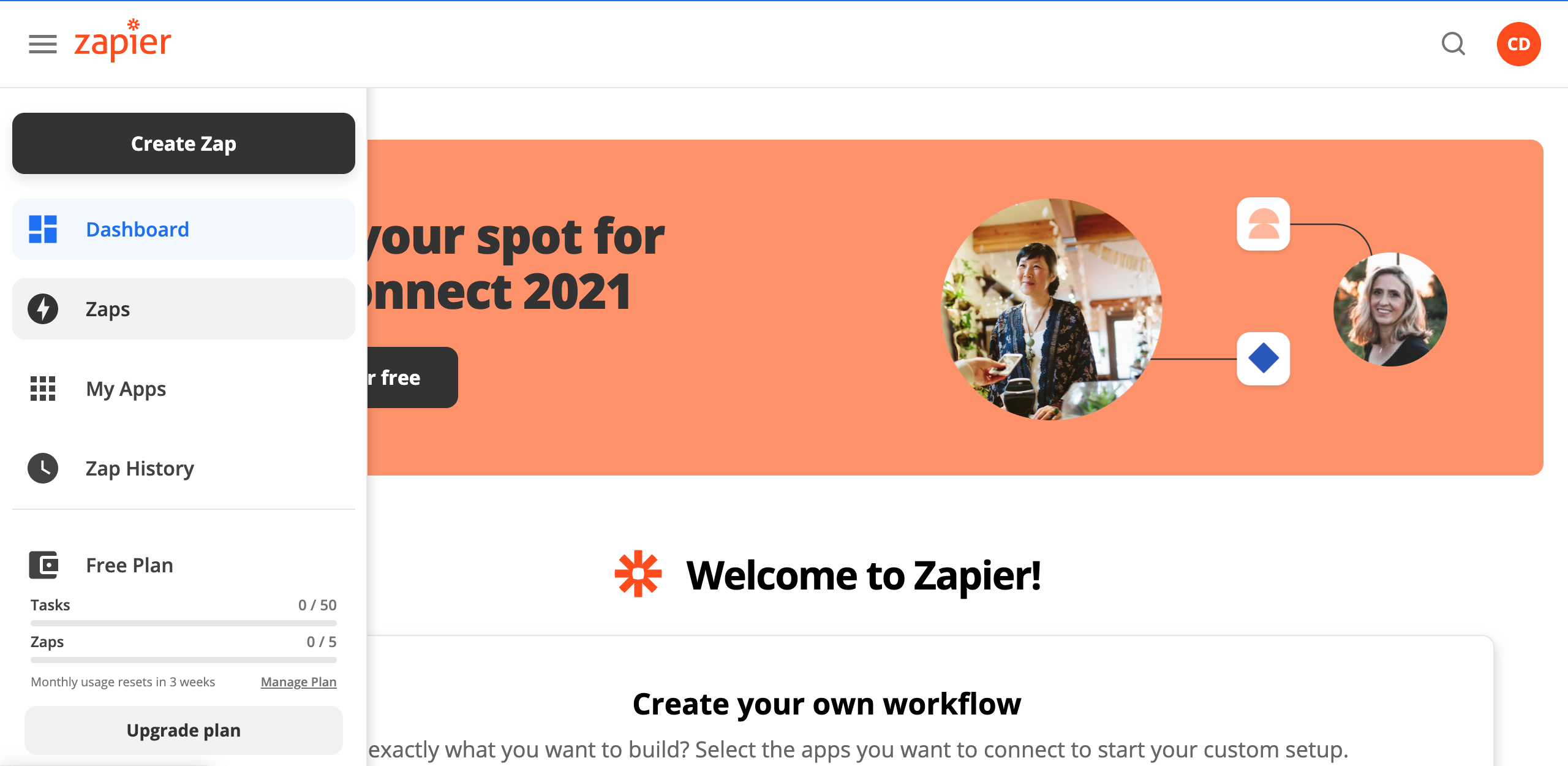
Click on Make A New Zap.
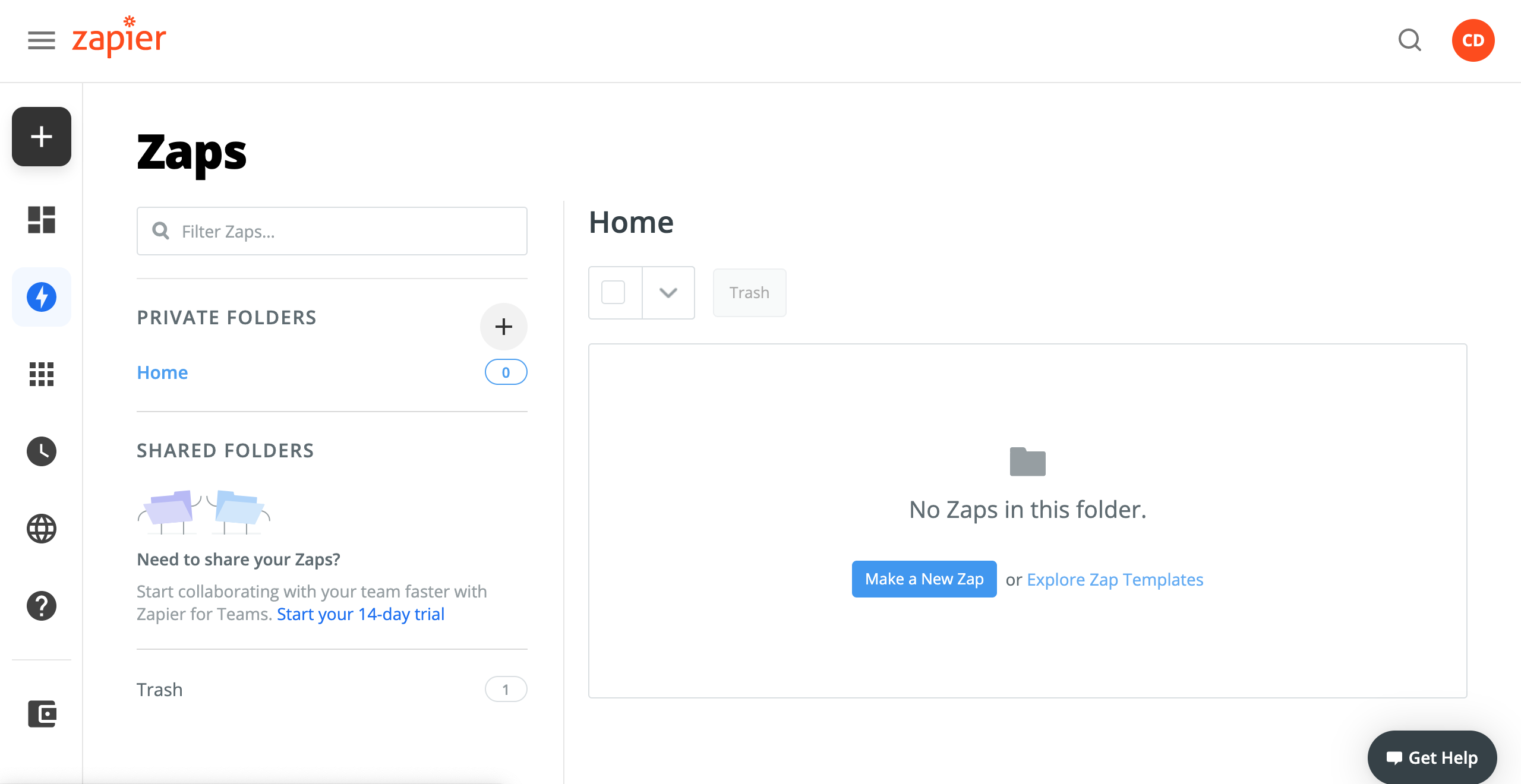
The Zap we’re setting up is to send daily emails. We’ll set up another Zap to parse the data into the Google Sheets.
At the top of the screen, we can name our zap. Let’s name it Sending daily emails.
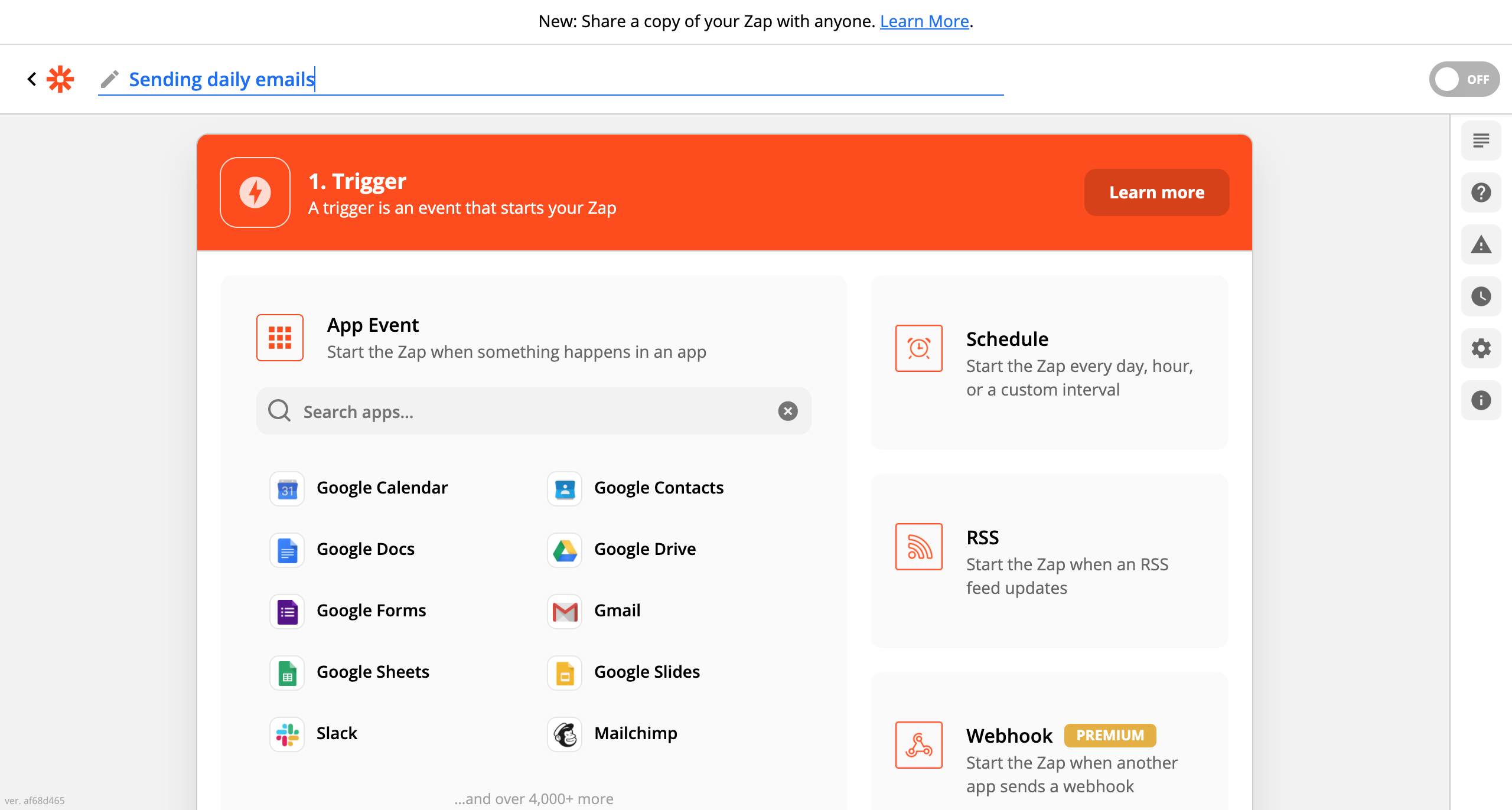
First, we select a trigger. Search for Schedule by Zapier.
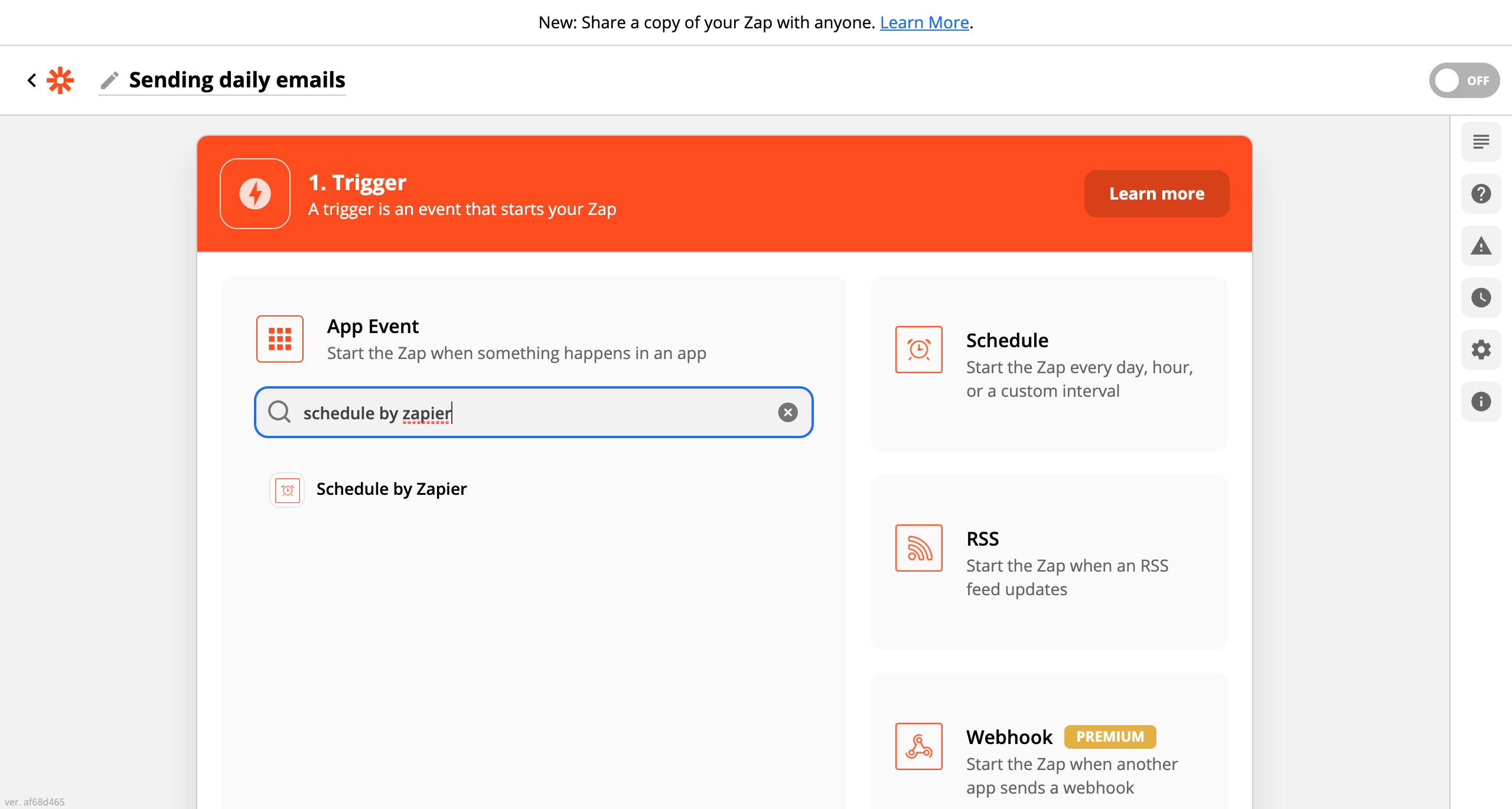
We then need to select the frequency of the trigger. We could make this daily, weekly, or monthly. On this occasion, we’re selecting daily.
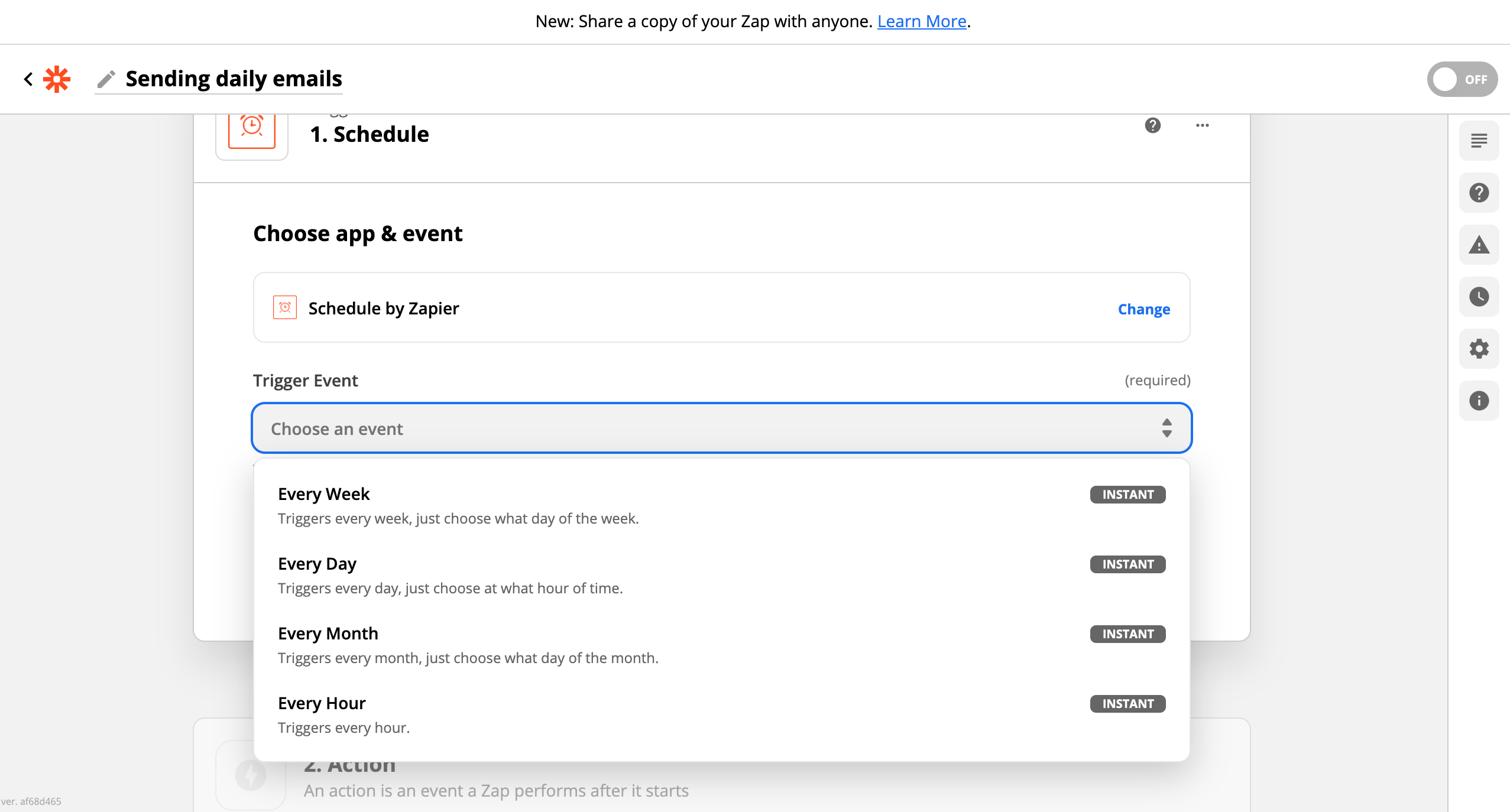
Next, we can choose if we want the email to be sent at the weekends and what time of the day we want to receive the email.
If we’re setting this up with our work email, it may be worth turning it off for weekends if we don’t work then. It’s best if we set the time for the end of the day, so all the events of the day are over and we have enough time to answer the questions. Setting it an hour before we leave is a good option.
It will ask us to test the trigger. Once done, continue.
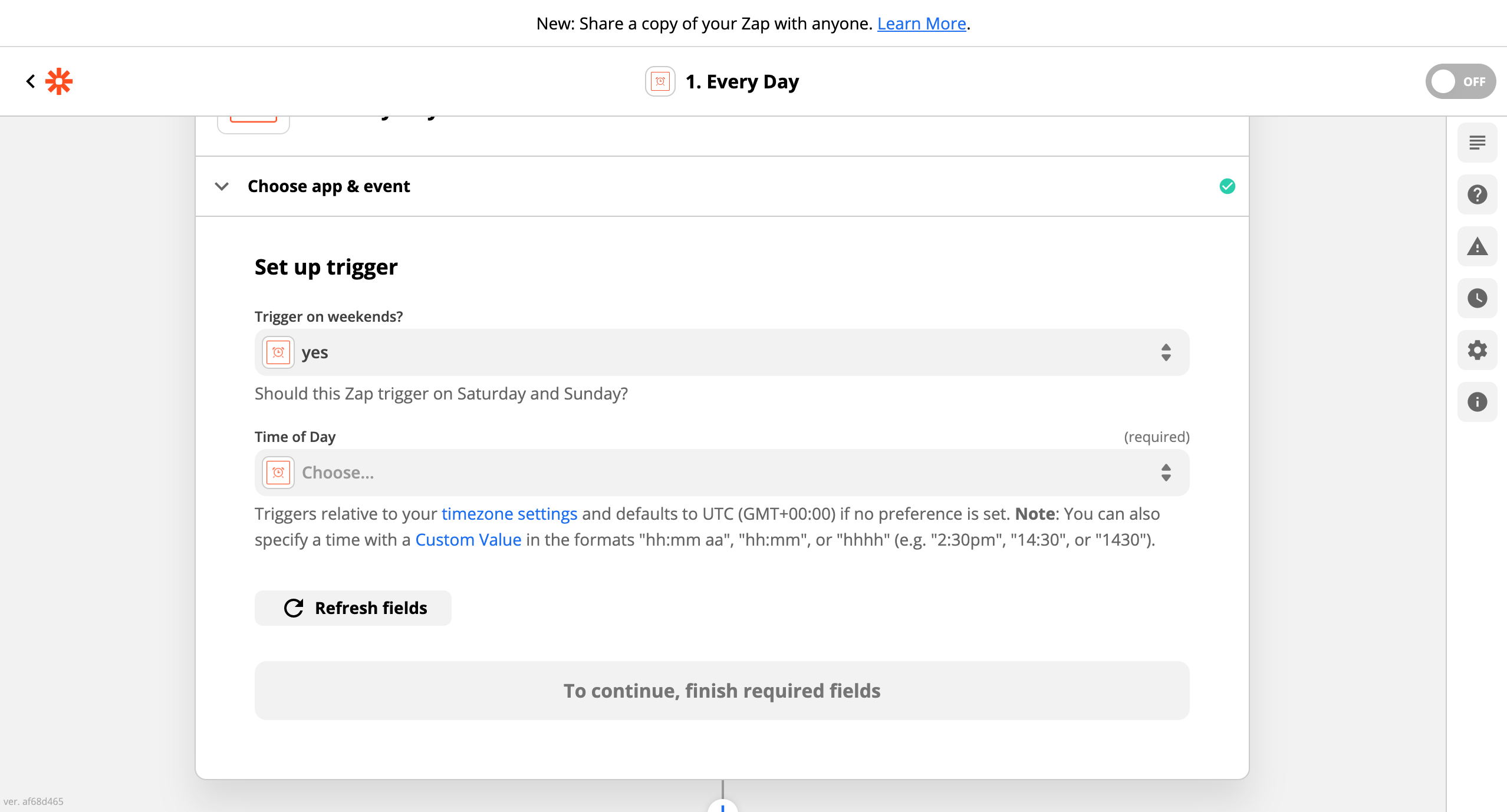
The action we want to happen with the above trigger is to send the email with our questions. We can do this by selecting Email by Zapier.
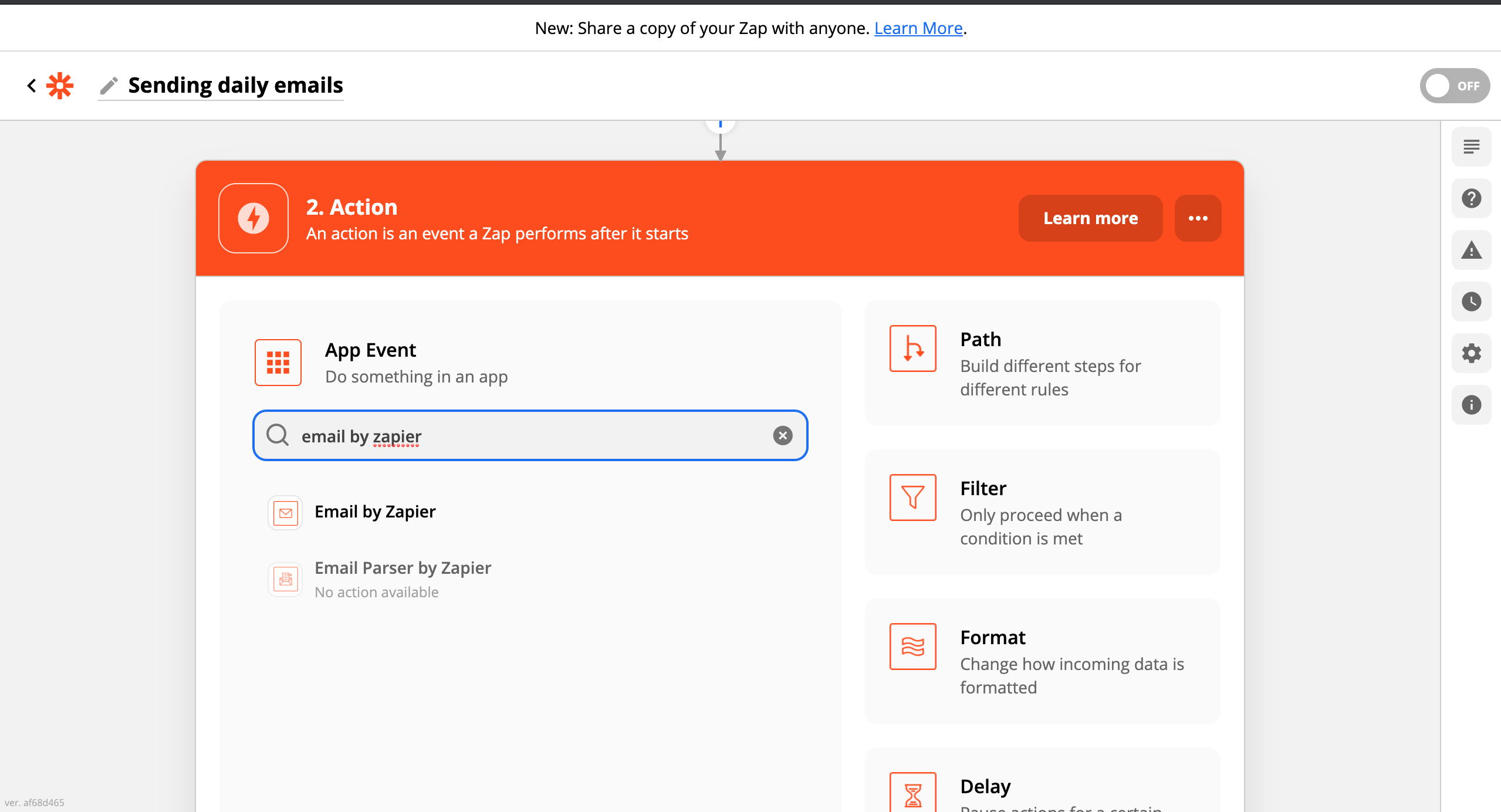
Once selected, we want to choose the action type as outbound email.
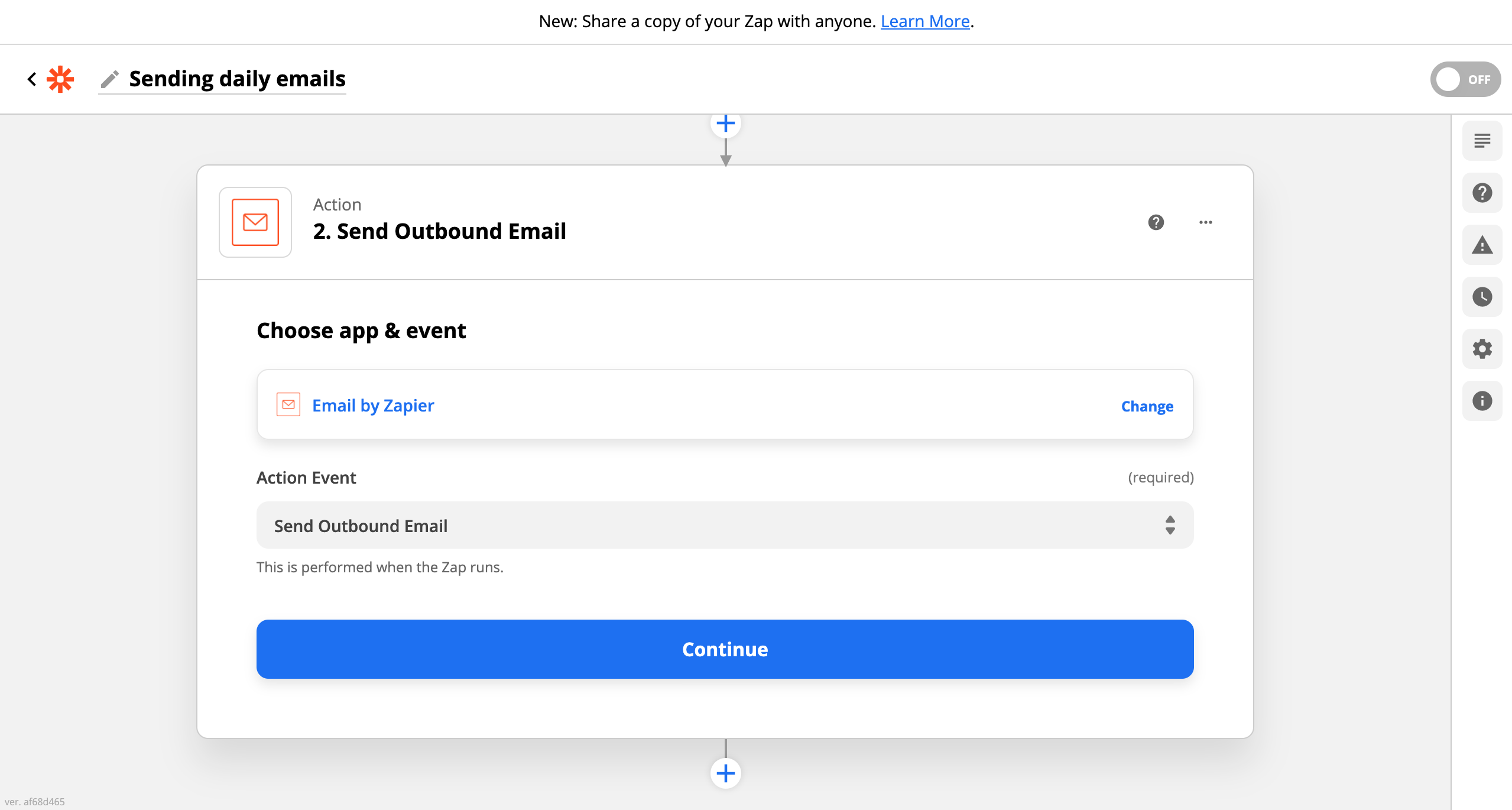
Next, we enter the email address we want to receive the questions at, the subject line, and the body of the email (which will be our questions). We’ll also need to enter an email address in the “Reply-To” field, but we’ll do that later.
Make sure that you leave space between each question so your answers can get parsed. You want three line breaks worth of space. At this point, we want a copy of the body of the email, so paste it to a Word doc or text note, as we’ll be using that later. The rest of the fields we can leave blank.
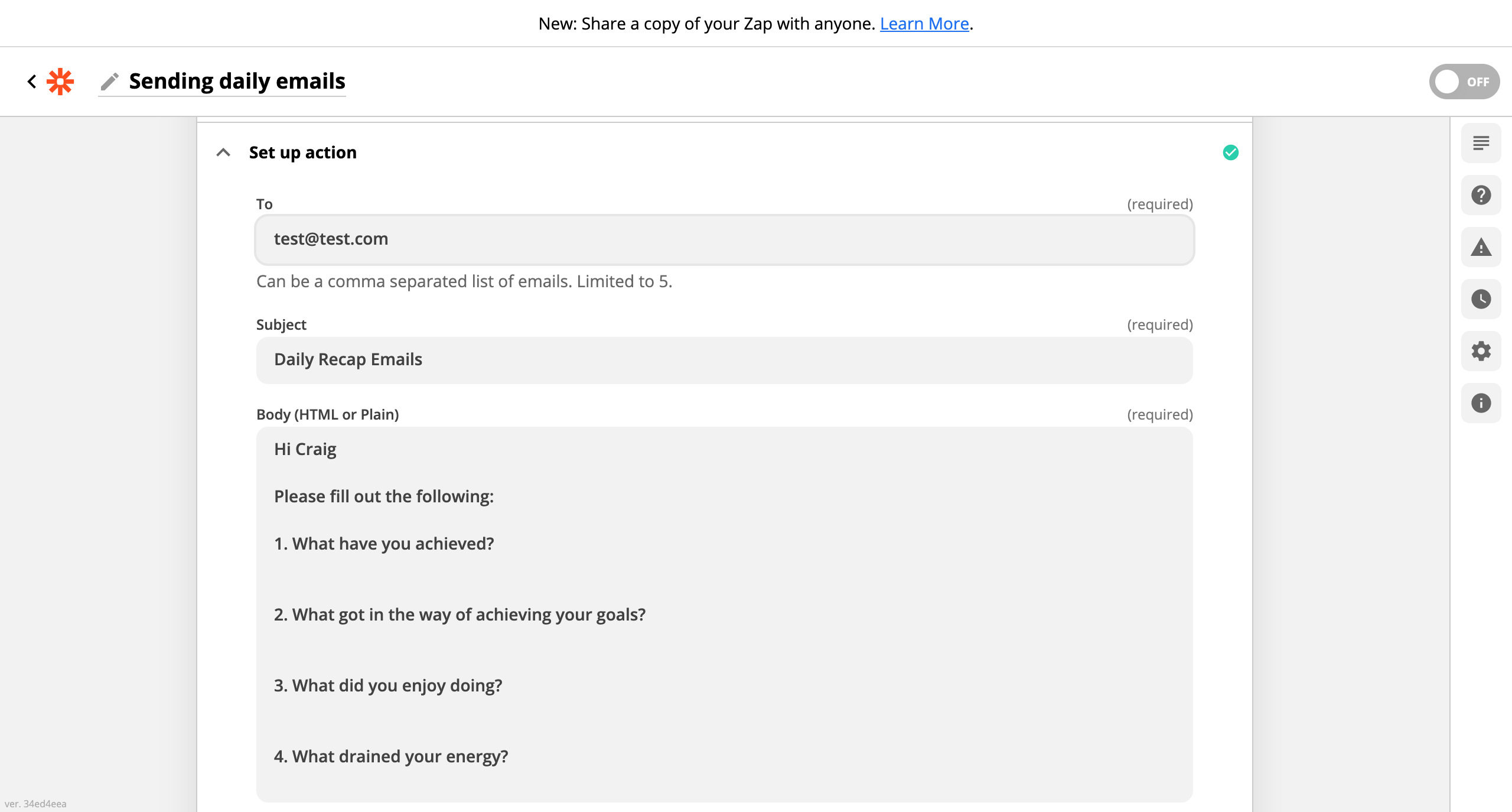
The final step is to send a test email just to make sure that we receive the email.
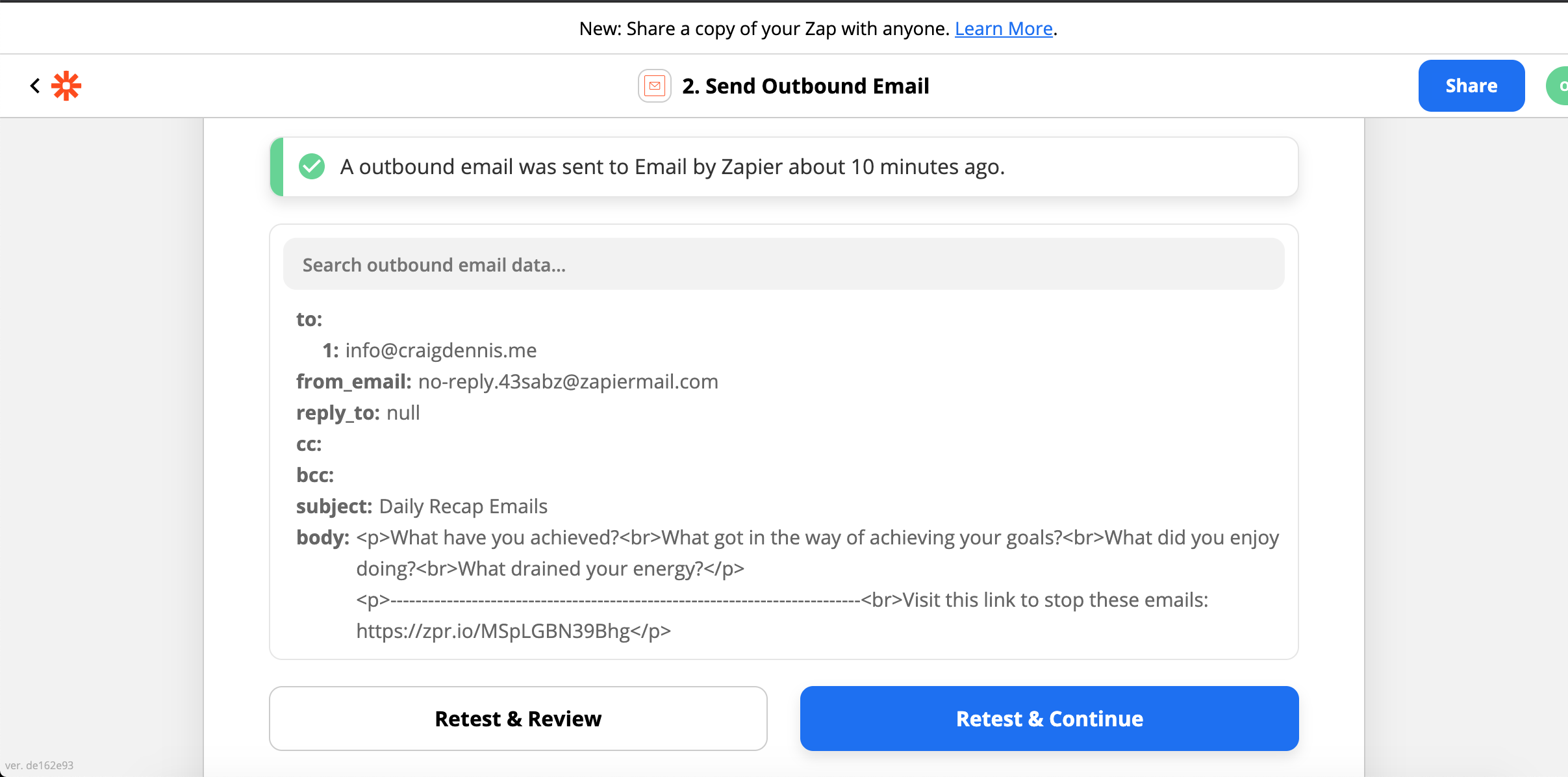
We now have a daily email set up. The next step will be to parse the data from the email into a Google Sheet.
First, we log in to our Google Drive account. Next, we create a Google sheet. We can name it whatever we like. In this instance, we’ve named it Daily Recap.
Once we have our Google sheet, we need to add some column names. In the first column, we’re going to track the date. The columns next to that should have our question, as it’ll make it easy for us to see what answer equates to which questions.
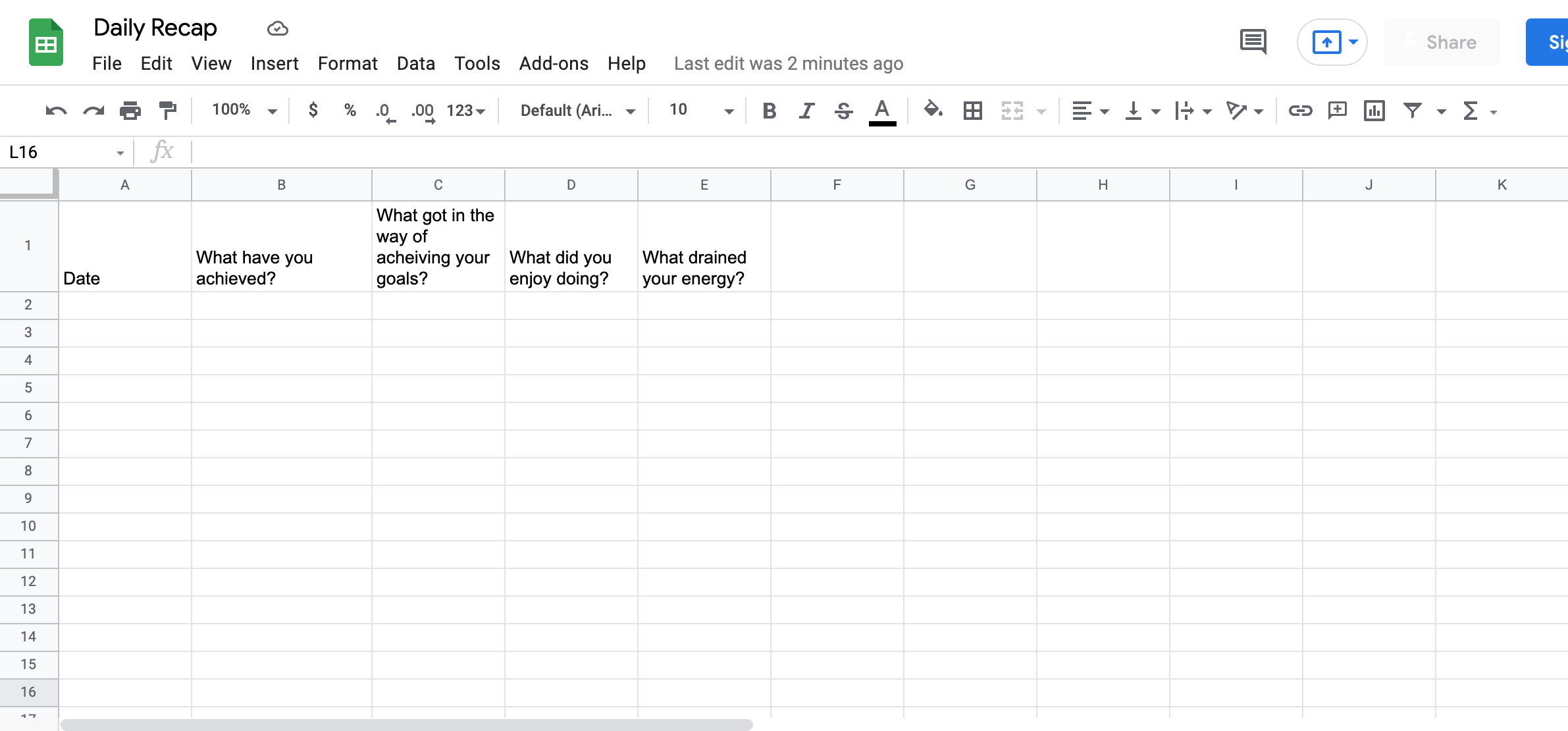
With the Google sheet ready, we now need to parse the data from our replies and have them entered into the correct cells.
Head back to Zapier and create a new zap.
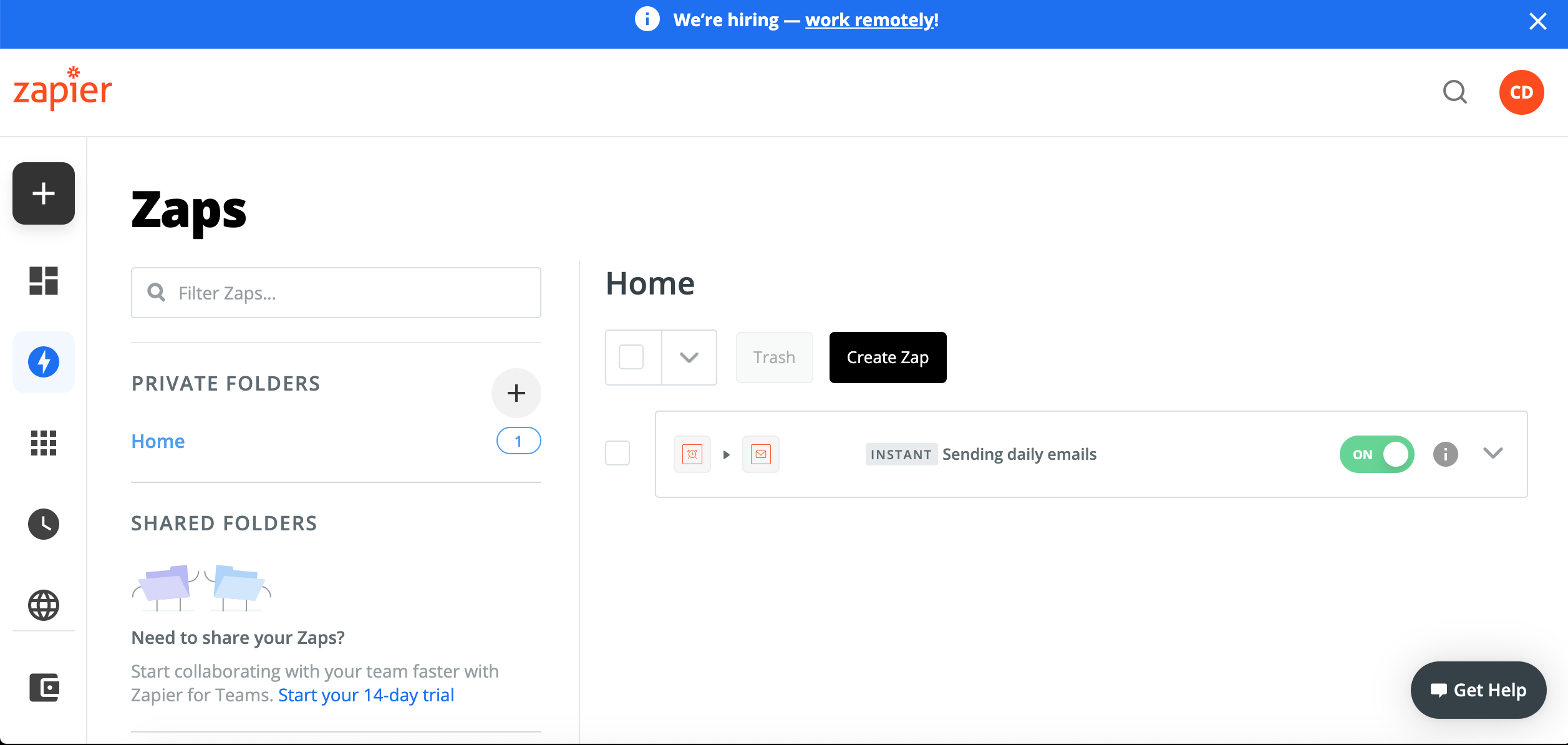
If prompted, select “Create a custom zap”. This zap we’ll name Parse Data. The trigger that we want is Email parser by Zapier.
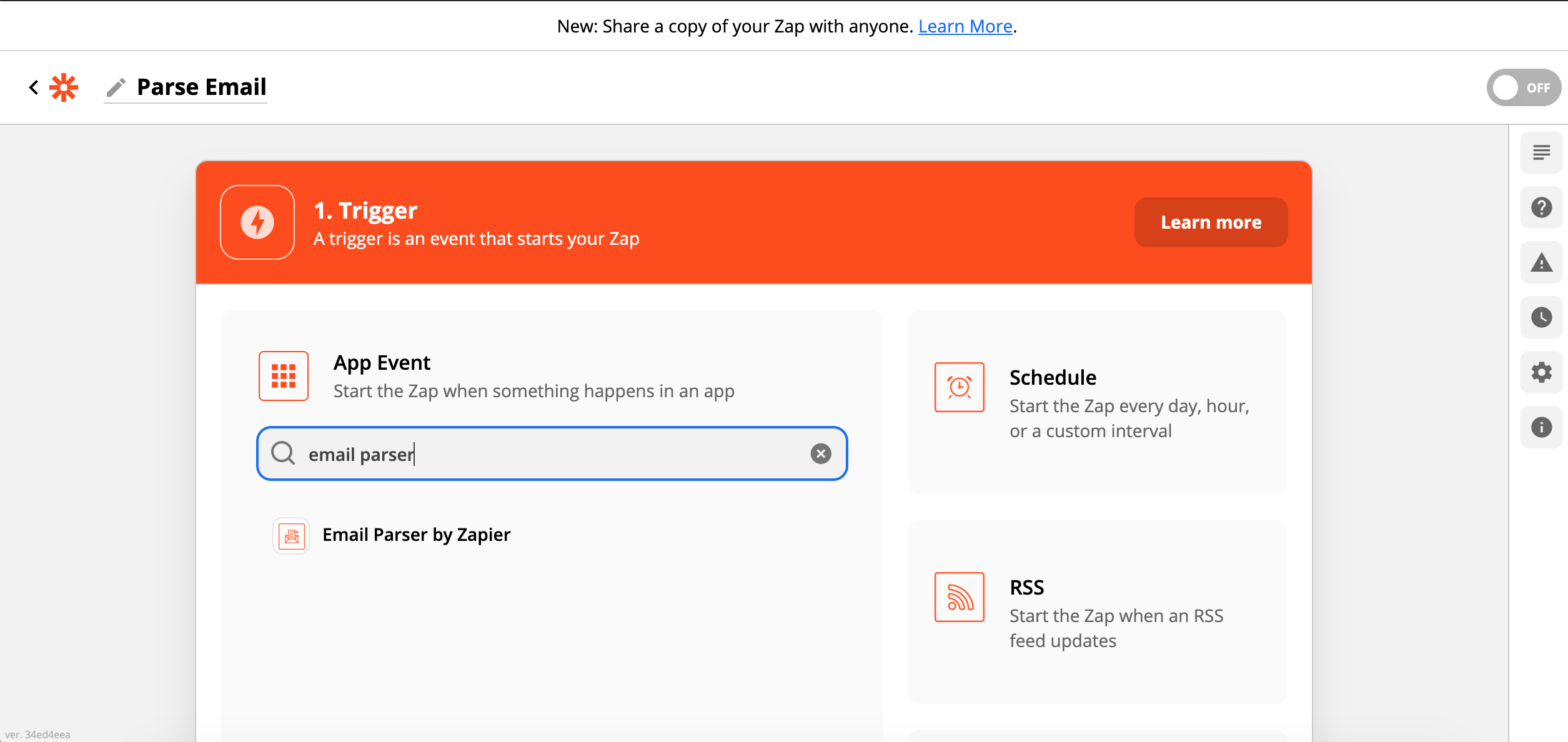
A trigger event is needed for this action, so we want to select “New email”. This will trigger every time we send a response back to the daily email.
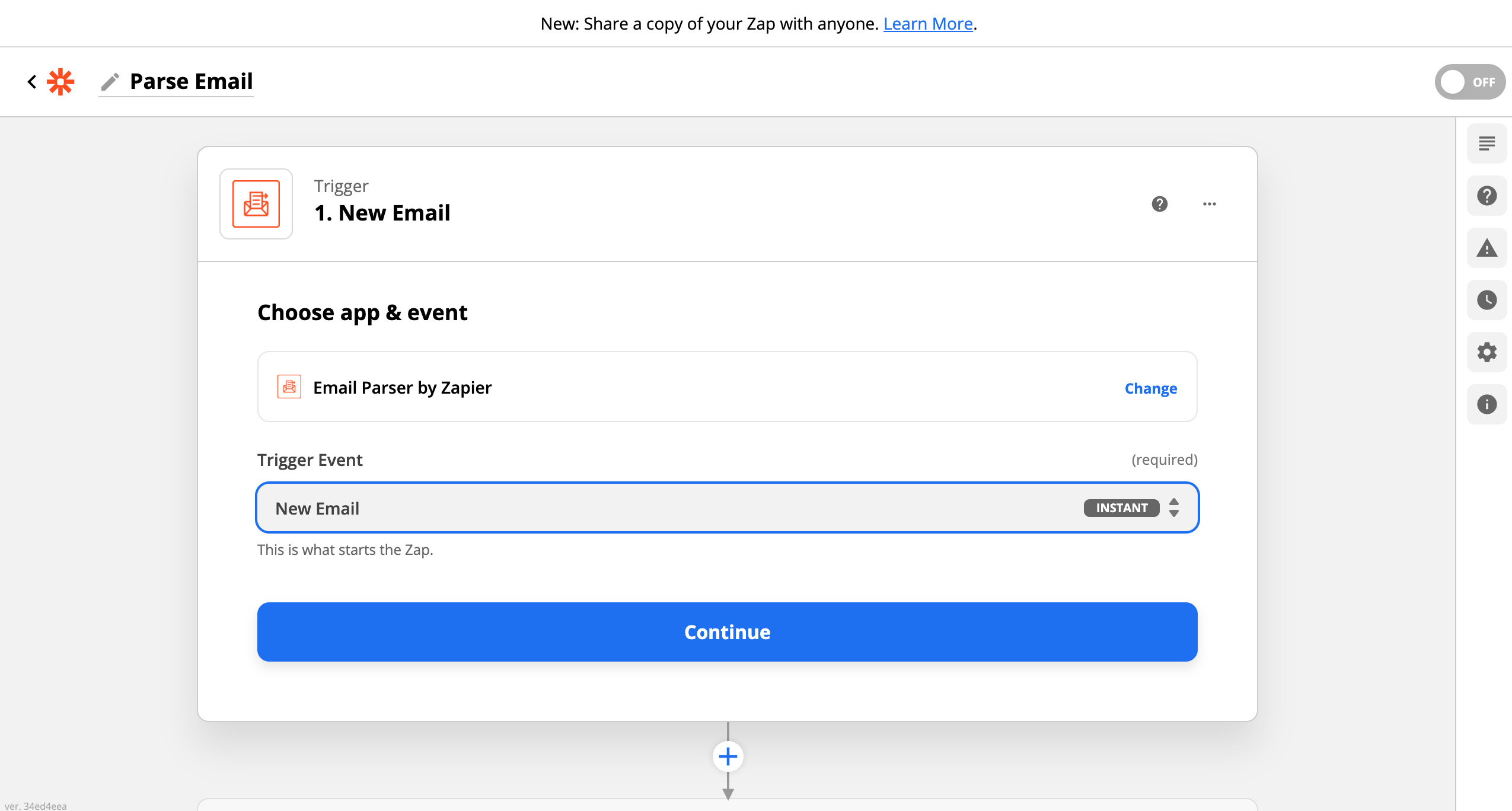
Next, we need to sign in to the Email Parser. All we need is our Zapier account details to log in. If we haven’t already, it will ask us to connect Email Parser to our Zapier account by clicking authorize. Once that’s done, click continue.
To be able to set up the trigger, we need to create a mailbox.
Click Create Mailbox.
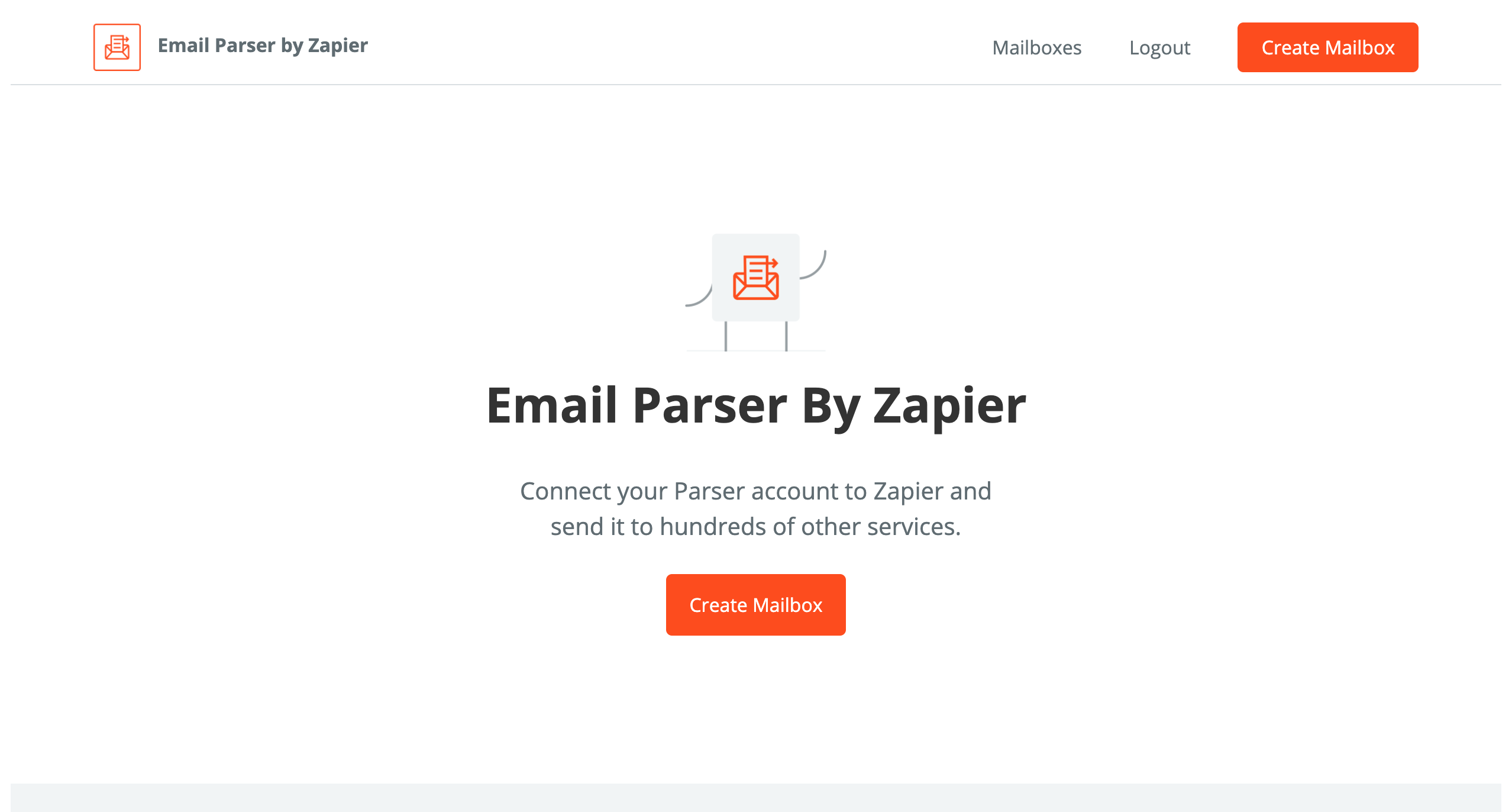
When we’ve created our inbox, we need to create our template to parse our brag document answers from. We retrieve the body of the daily emails that we copied earlier into a Word or text note and paste it into the initial template.
Next, we need to select the areas where we want to parse the data. This can be done by creating tags. This is done in the following way: {{TAG_NAME}}.
The TAG_NAME should be replaced with a unique name, so the questions are parsed into the right cell on the Google sheets. We should have as many tags as we have questions.
We should finish with something like what’s pictured below.
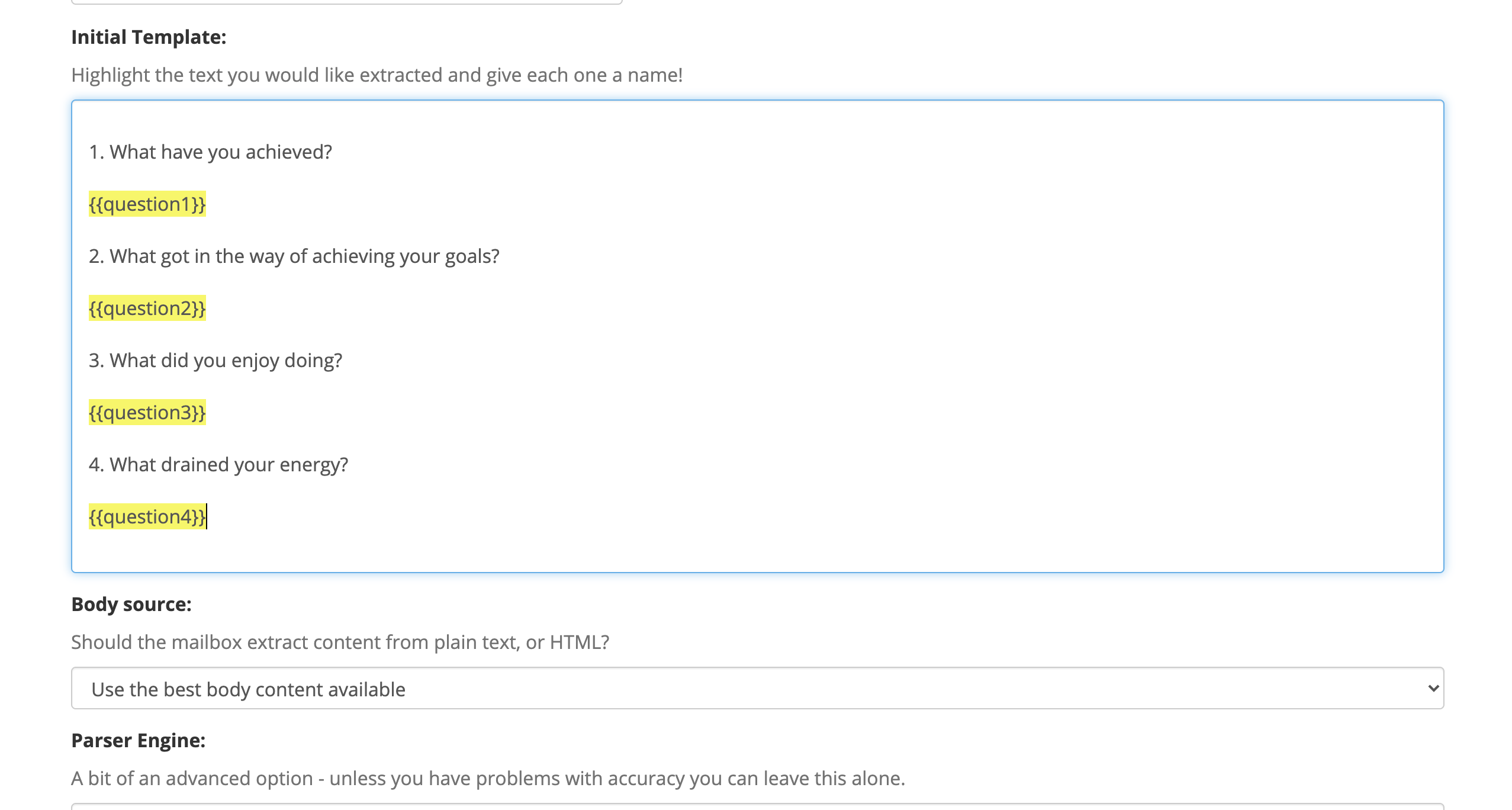
Once finished, click Save Address and template.
Now that we’ve set up our mailbox, we need to update the Reply-To field on our Daily email zap.
In Email Parser by Zapier, click on mailboxes. The mailbox that we created will be listed with an email address. Copy that.
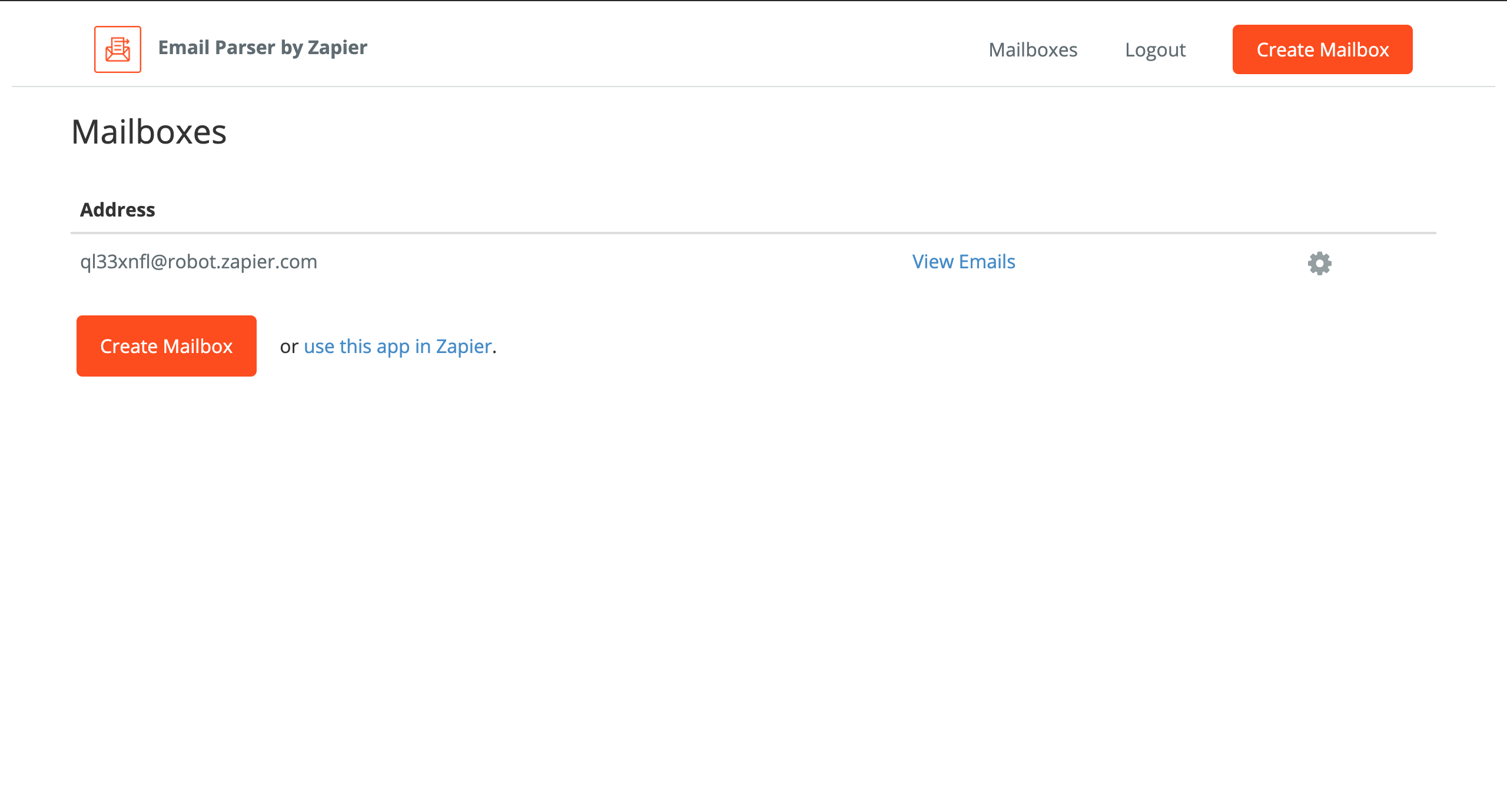
We go to our Zaps, find the Daily Email Zap, and click on it to edit it. In the “Set Up Action” section, copy the Email Parser email address into the Reply To field and make sure that our zap is turned on.
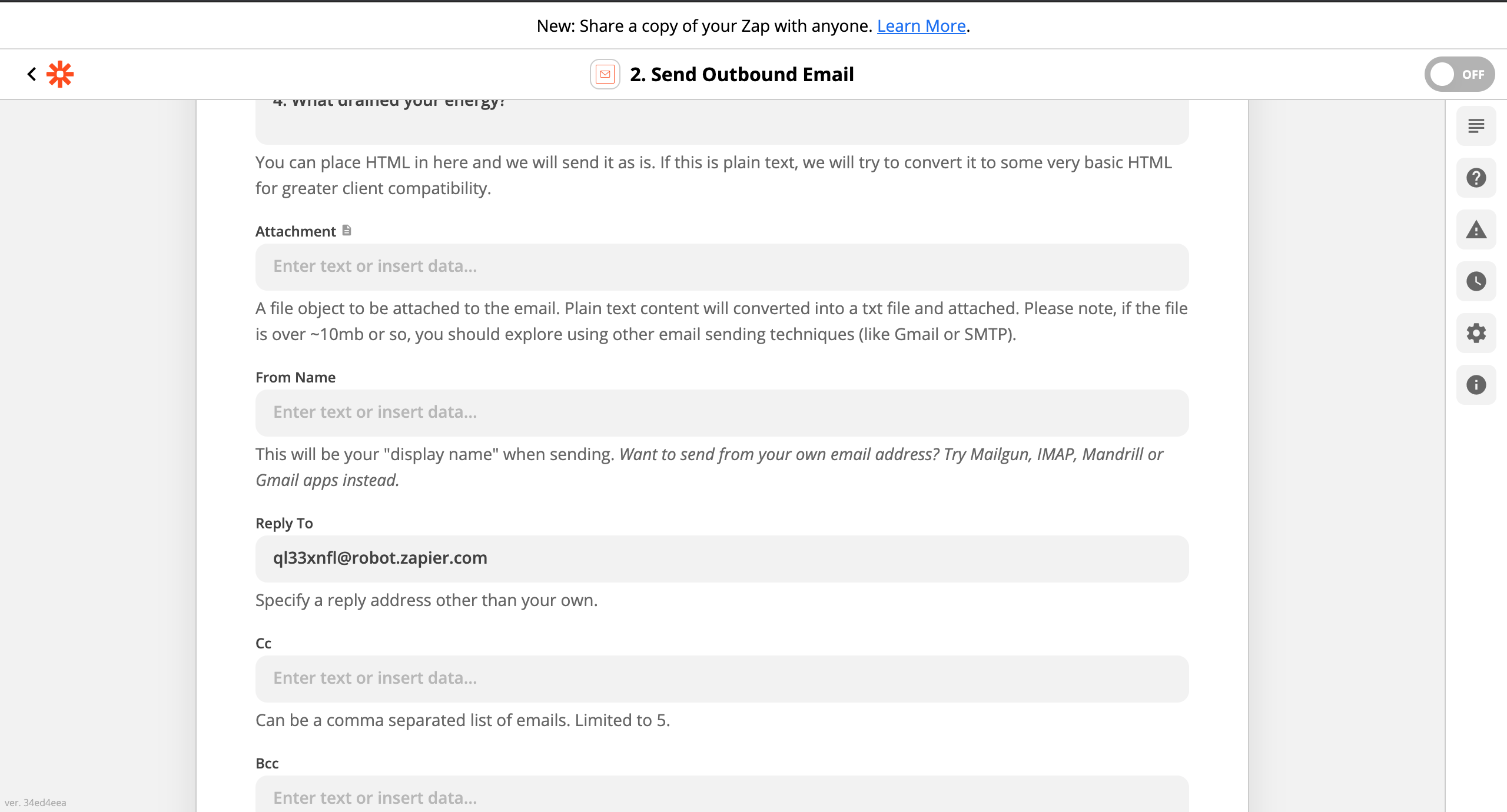
Head back to the parse data Zap. We’ll be able to select the mailbox we’ve created when setting up our trigger. To test our trigger, we send a response to one of our test emails. If we don’t have any, we can go into our Daily Email Zap and send a test one.
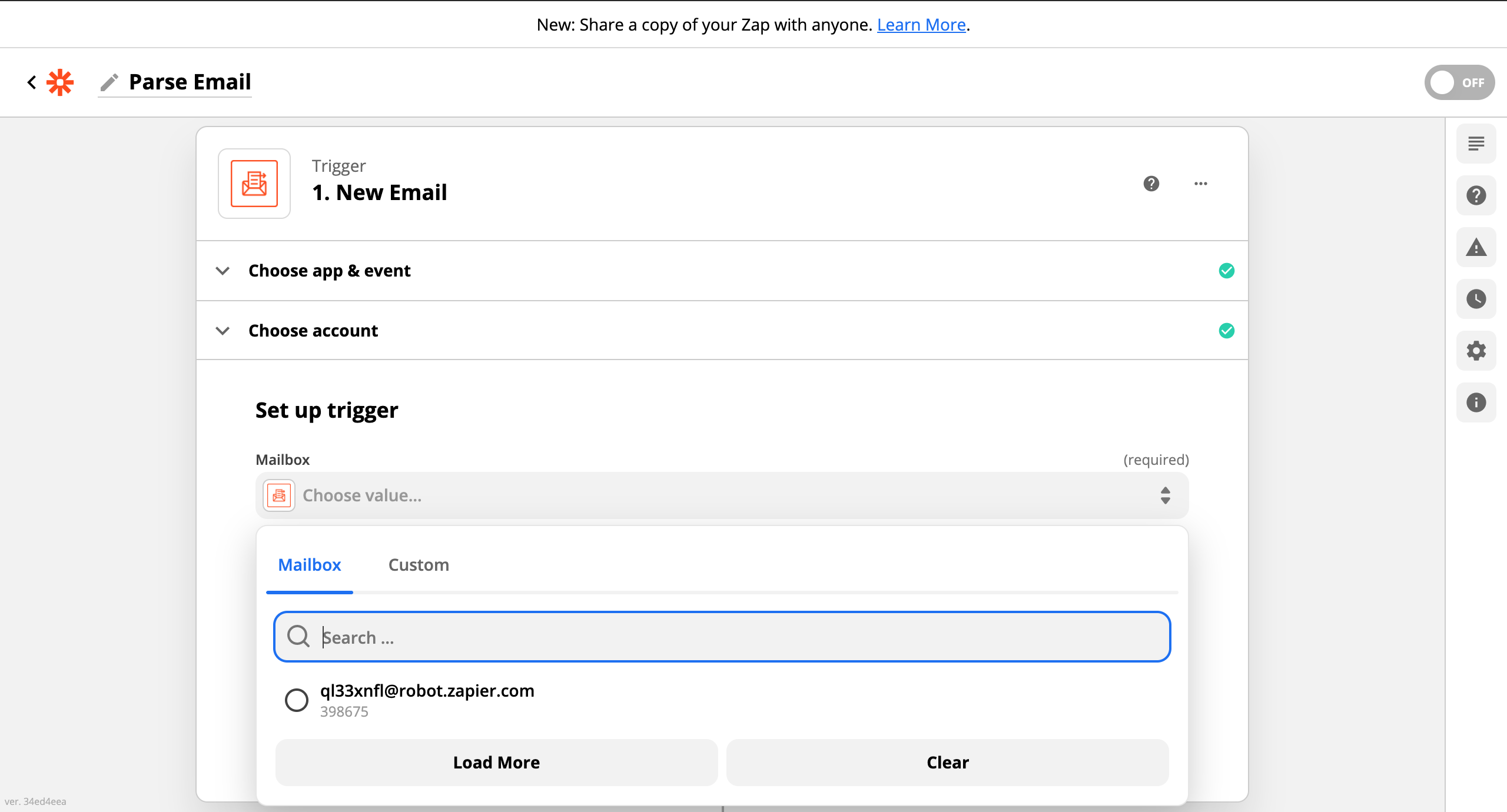
Once we’ve responded, testing the action should give us a response so we can continue.
Next, we need to set the action of inserting the answer to our questions into the Google sheets.
Search for Google Sheets and select the action events to be Create Spreadsheet Row(s).
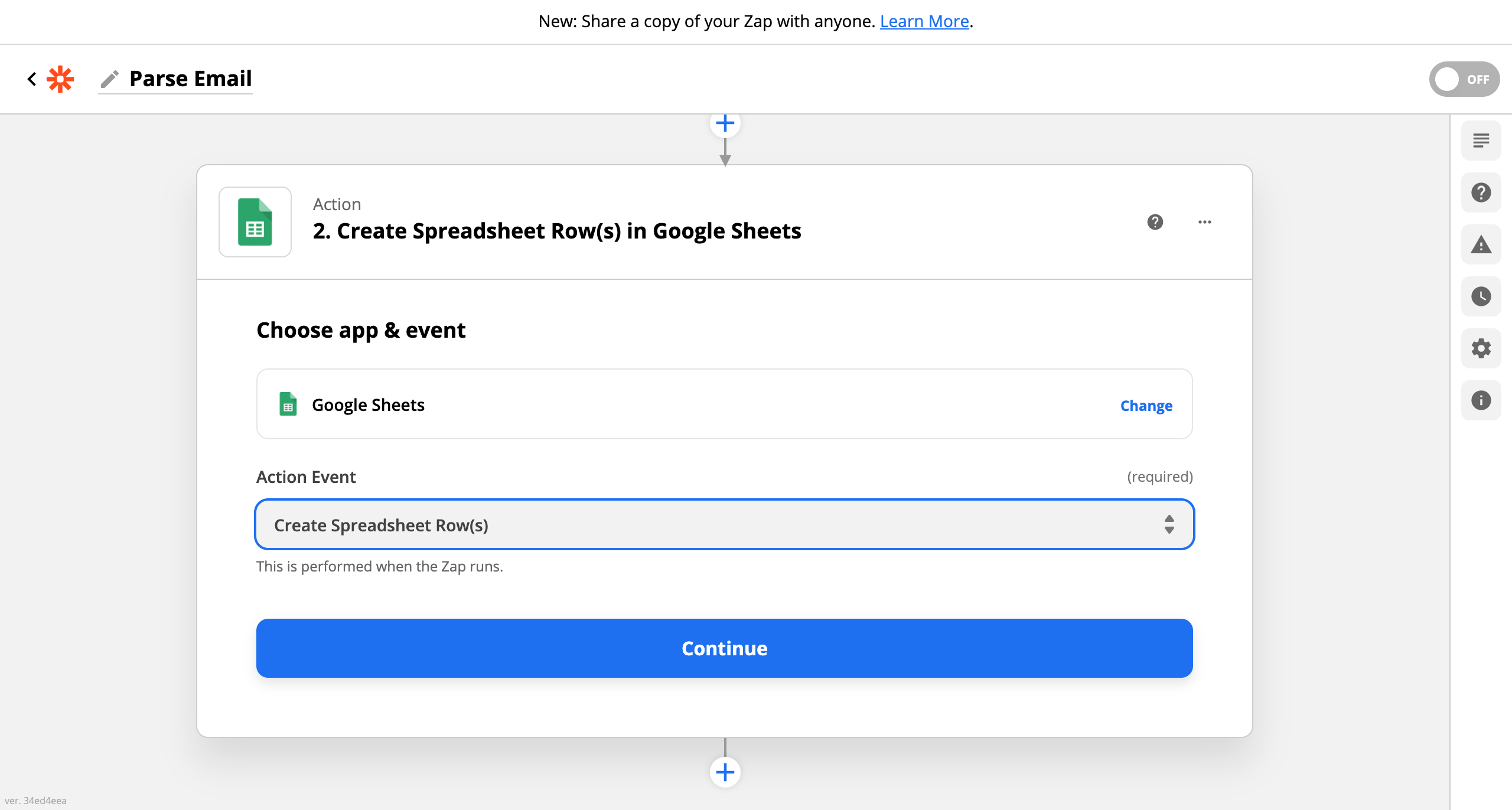
Next, we need to sign in to our Google account so Zapier has access to the sheet we made. Follow the instructions to do so and click continue.
Next, we need to set up the action. We need to select the correct Google Drive, the correct spreadsheet, and which sheet we want to enter the information into.
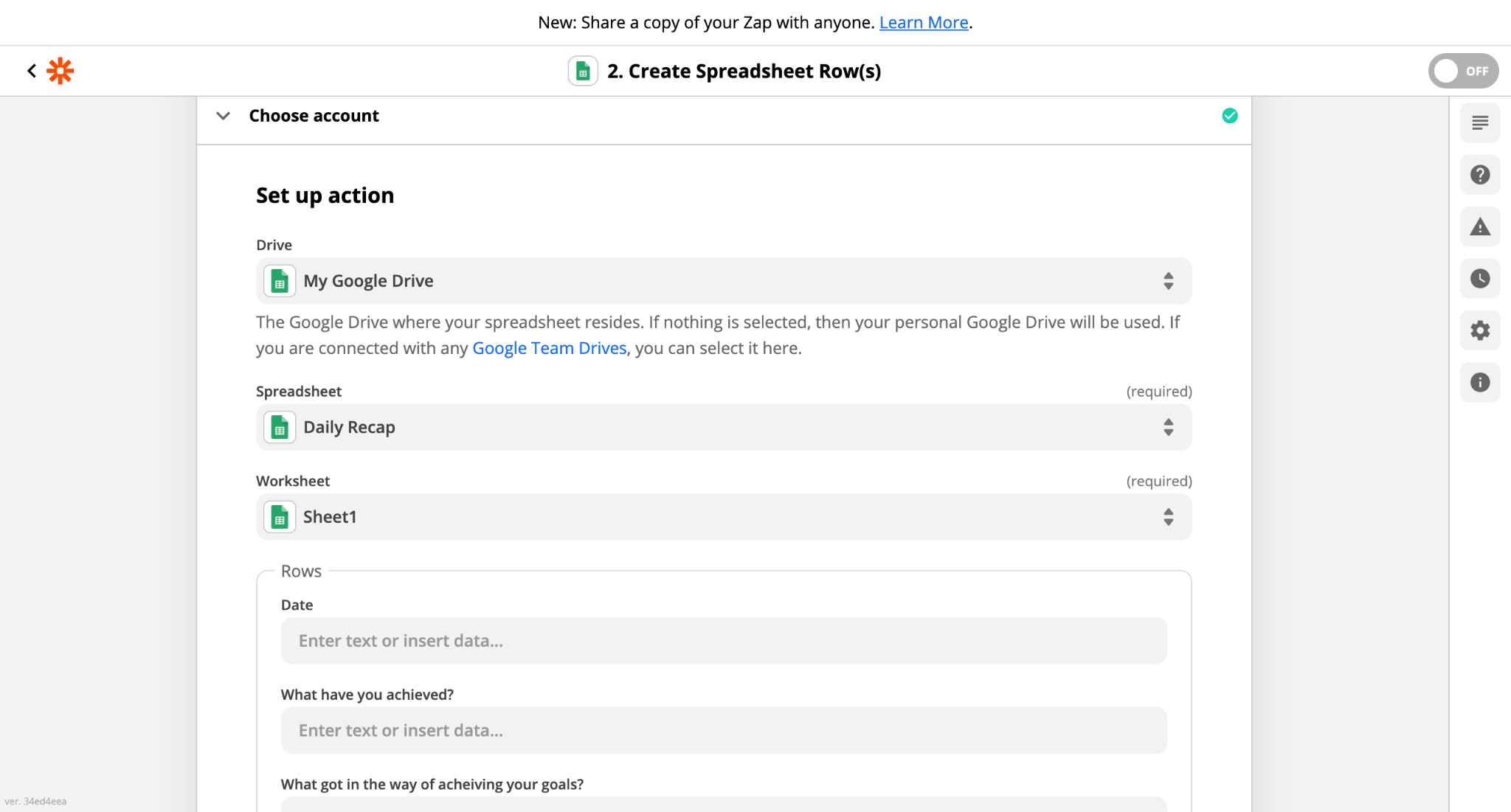
After that, we need to parse the correct data into the right rows. For date, we can select the date in the drop down. For the questions, we need to select the right tags that we made earlier in the Email Parser.
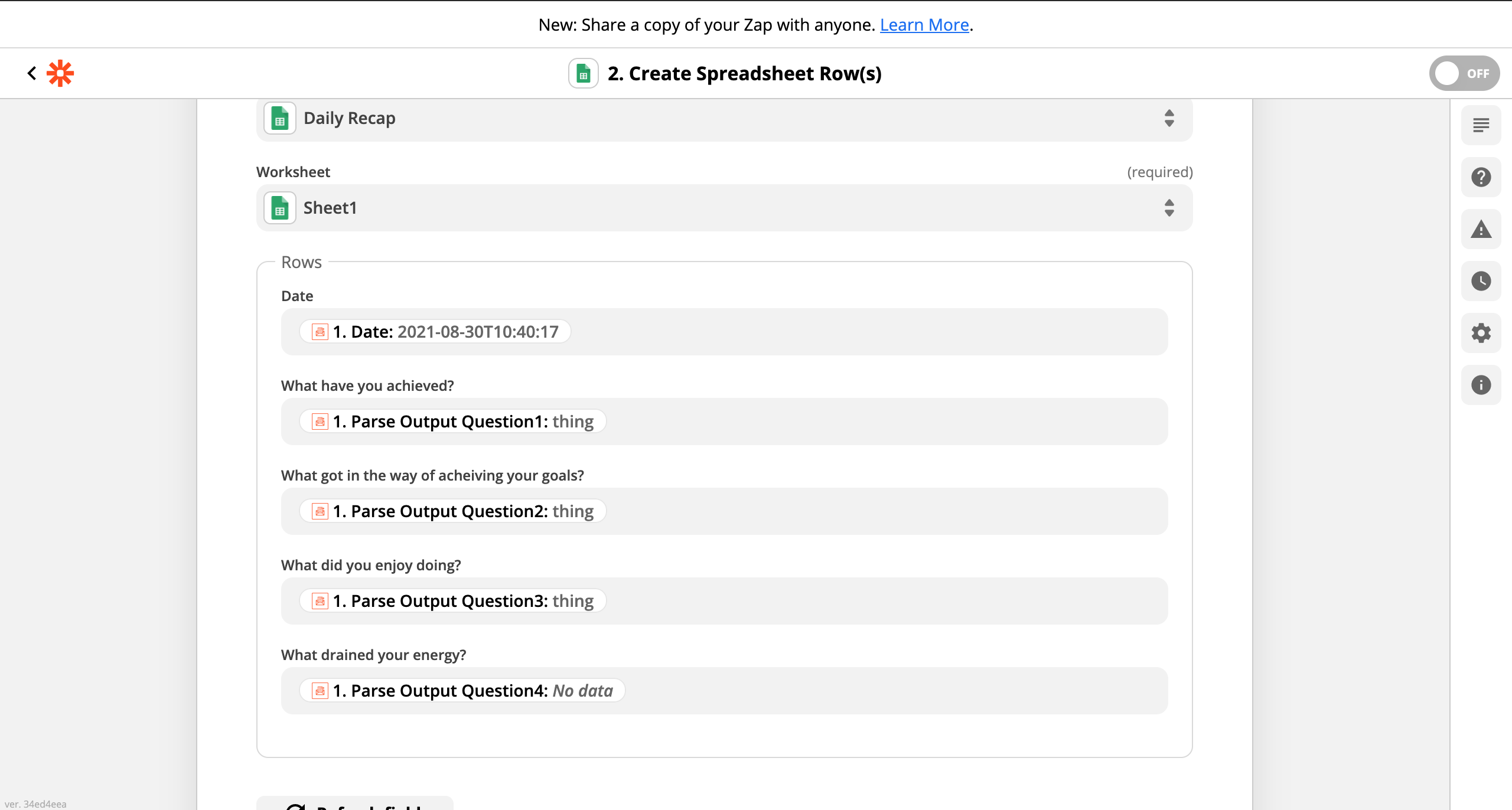
Once done, we can test to see if data is being parsed into the correct cells.
Sometimes the Email Parser doesn’t work correctly the first time and needs a little help making sure that the corrected data is being parsed.
We should test it by responding to an email and seeing what data is being entered.
If we find that it isn’t accurate in the Email Parser, we need to add extra templates.
Go to Email Parser and view emails. Select an email where the data hasn’t been correctly parsed. Underneath the email, click on the Edit Extra template.
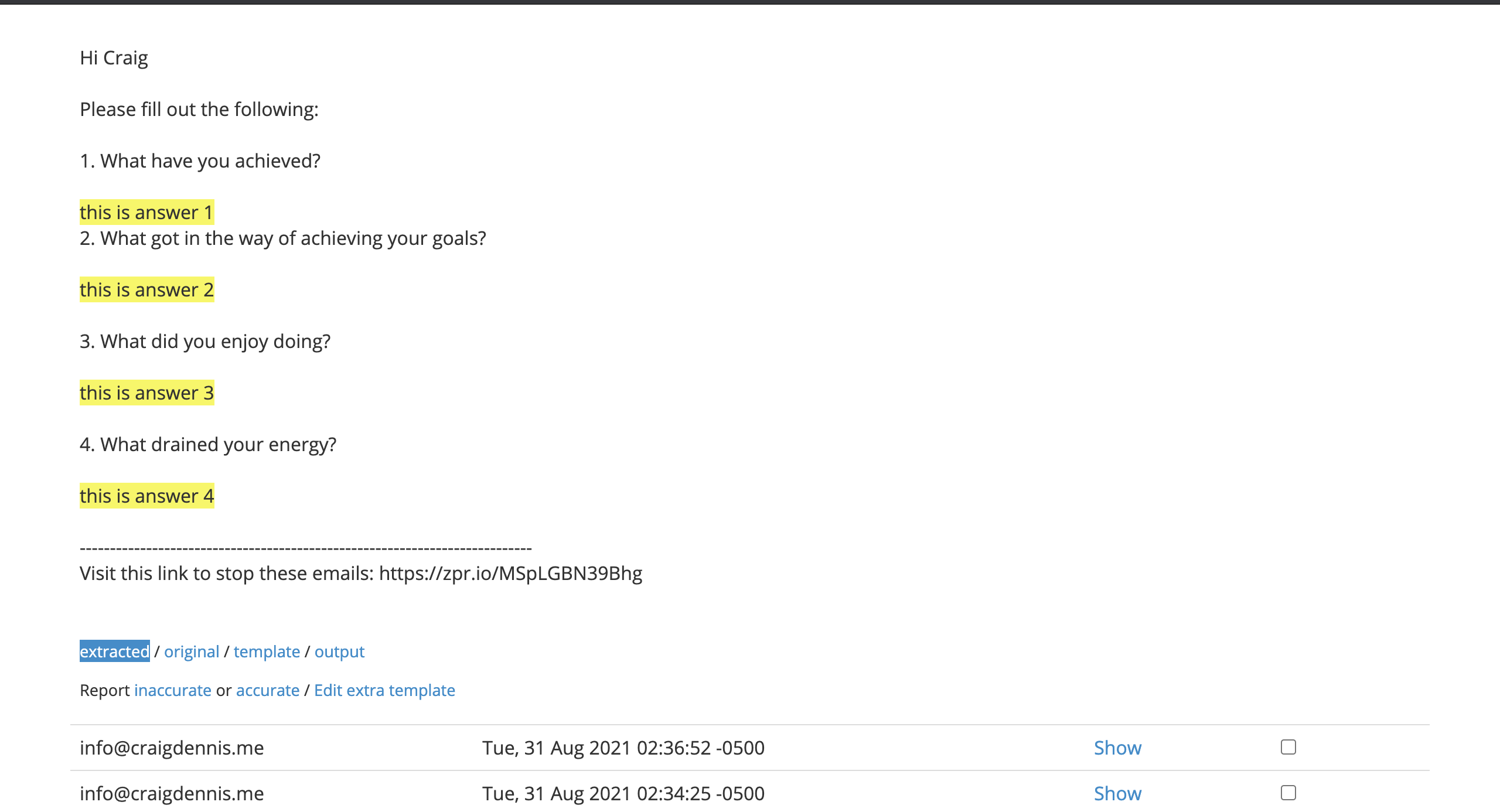
Highlight the answer and select the correct tags for them and click Save Extra Template and test again. If we find that it still isn’t working, try adding another extra template.
Once all of that is done, watch as we get daily emails sent to us and see our Google sheets filling up.
Types of Brag Document Questions
The world is our oyster when it comes to the type of questions we can ask ourself. And we have no limit to the amount we can ask. It would be better to make sure that we don’t ask too many questions or it’ll soon become a chore to fill out our answers and we might avoid doing it.
Sticking to four or five is the perfect amount to have. These are some examples of some questions to ask:
- What have you achieved?
- What got in the way of achieving your goals?
- What did you enjoy doing?
- What drained your energy?
If we decide to change the questions at any time, we’ll need to make the following adjustments:
- change the headings in the Google sheets
- change the outbound email in the Daily Email zap
- change the initial template in the Email Parser
- add any additional tags in the Email Parser
It’s more than likely that we’ll need to add extra templates so the Email Parser can correctly map our answers.
Conclusion
There you have it. With a little help from Zapier, you can set yourself up with daily emails and record all of the answers to the most important questions to review your day and record the tasks that you do, ready for any future reviews.
To take advantage of your answers, make sure that you review them every week, and see if you can spot any patterns, either positive and negative, that you can take action on. And don’t forget to keep your brag document handy for when the boss calls you in for a review or you go off to ask for a pay rise!
